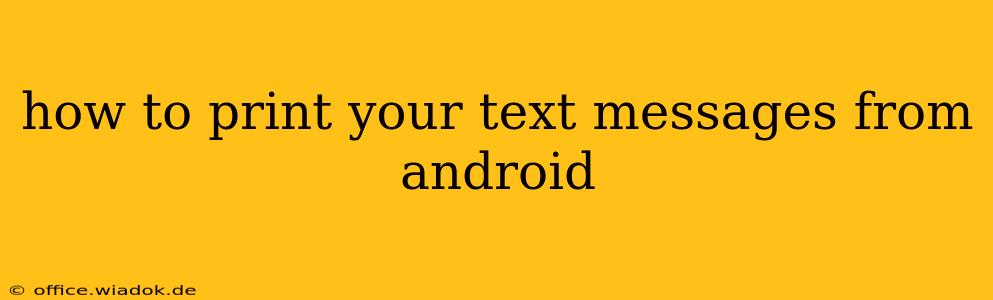Printing your Android text messages might seem like a daunting task, but it's actually quite achievable with a few different methods. Whether you need them for legal reasons, sentimental value, or simply to organize your digital life, this guide provides a comprehensive overview of how to effectively print your SMS and MMS messages from your Android device.
Understanding Your Options: Direct Printing vs. Third-Party Apps
There's no single, built-in "print" button for text messages on Android. The approach depends on whether your phone directly supports printing or if you need a third-party app to facilitate the process.
Method 1: Using Built-in Android Printing Functionality (If Available)
Some newer Android phones and custom ROMs might offer direct printing capabilities from within the messaging app. This often involves:
- Opening the conversation: Locate the specific text message conversation you want to print.
- Selecting the "Share" or "More" option: This usually involves a three-dot icon or a share button.
- Choosing "Print": If your device supports it, you should see a "Print" option in the sharing menu.
- Selecting Printer & Settings: Select your printer from the available list and adjust print settings like page size, orientation, and number of copies.
- Initiating the Print Job: Confirm your settings and initiate the print job.
Important Note: This method's availability is highly dependent on your Android version, messaging app (stock app vs. third-party), and device manufacturer. Many phones don't offer this direct printing option.
Method 2: Utilizing Third-Party Apps for Text Message Printing
If direct printing isn't an option, several third-party apps are available on the Google Play Store that allow you to export your text messages in printable formats (like PDF or TXT). These apps typically offer additional features like:
- Conversation Export: Exporting individual conversations or all conversations at once.
- Format Selection: Choosing between various output formats like PDF, TXT, CSV, etc.
- Filtering Options: Selecting specific messages or date ranges for exporting.
- Cloud Integration: Saving your exported files to cloud storage services like Google Drive or Dropbox for easy access.
Before using any third-party app, carefully review user reviews and permissions requests to ensure the app is safe and reliable.
Steps generally involve:
- Installing the app: Download and install a reputable text message printing or exporting app from the Google Play Store.
- Granting Permissions: The app will require access to your messages. Grant the necessary permissions.
- Selecting Messages for Export: Choose the specific conversations or timeframe you wish to print.
- Choosing Output Format: Select the desired format (PDF is generally recommended for printing).
- Exporting & Saving: Export the file and save it to your device or cloud storage.
- Printing the File: Open the exported file (e.g., PDF) and use your device's printing functionality to send it to your printer.
Tips for a Successful Print Job
- Check Printer Connectivity: Ensure your printer is properly connected to your Wi-Fi network or directly to your device.
- Test Print: Perform a test print with a sample file to confirm the printer is functioning correctly.
- File Format: PDF is the best option for preserving formatting and ensuring accurate printing.
- Ink Levels: Check your printer's ink levels before starting the print job.
- Paper Quality: Use good quality paper for better print quality, especially for legal or archival purposes.
Conclusion: Finding the Right Method for You
Printing Android text messages requires a bit of exploration, but with the right approach, it's a manageable process. Whether you utilize built-in functionality or a third-party app, remember to prioritize security and choose reputable applications. By following these steps, you can successfully print your important text conversations whenever needed.