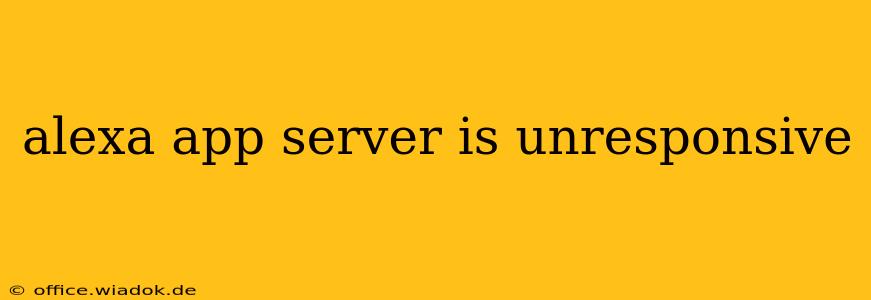Is your Alexa app giving you the silent treatment? A unresponsive Alexa app server can be incredibly frustrating, leaving you unable to control your smart home devices, listen to music, or access your news briefing. This guide will walk you through common causes and effective troubleshooting steps to get your Alexa app back online.
Common Causes of an Unresponsive Alexa App Server
Before diving into solutions, let's identify the potential culprits behind an unresponsive Alexa app server. The issue rarely stems from a problem with your device itself; rather, it points to problems with Amazon's servers or your network connection.
1. Amazon Server Issues:
- Planned or unplanned outages: Amazon, like any large service provider, experiences occasional outages. These can range from brief interruptions to more extended periods of downtime.
- High server load: During peak usage times, increased demand might overload the servers, resulting in slow response times or unresponsiveness.
- Regional outages: Problems might be limited to specific geographic areas.
2. Network Connectivity Problems:
- Internet connectivity issues: A weak or unstable internet connection is a frequent cause of app malfunctions.
- Wi-Fi router problems: Issues with your router, such as a faulty connection or incorrect settings, can disrupt your Alexa app's communication with the servers.
- Firewall or VPN interference: Your firewall or VPN settings might be blocking the Alexa app's access to the necessary servers.
3. App-Specific Problems:
- Outdated app: An outdated Alexa app might have compatibility issues with the current server version.
- Corrupted app data: Sometimes, corrupted data within the app itself can cause unresponsiveness.
- Device-specific issues: Although less common, problems with your specific device (phone, tablet) could contribute to the issue.
Troubleshooting Steps: Getting Your Alexa App Back Online
Let's tackle those unresponsive server problems systematically.
1. Check Amazon's Service Status:
The first step is to determine if the problem lies with Amazon's servers. Check the official Amazon website or social media channels for announcements regarding service outages. If a widespread outage is reported, patience is key – wait for Amazon to resolve the issue.
2. Verify Your Internet Connection:
- Test your internet connection: Try accessing other websites and apps on your device. If none are working, the problem is your internet connection. Contact your internet service provider for assistance.
- Restart your router and modem: A simple power cycle often resolves minor connectivity glitches. Unplug your router and modem, wait 30 seconds, plug them back in, and allow them to fully reboot.
- Check your Wi-Fi signal strength: Ensure your device is within a strong Wi-Fi signal. Weak signals can lead to connectivity problems.
3. Troubleshoot the Alexa App:
- Check for updates: Open your app store (Google Play or App Store) and check for any available updates for the Alexa app. Install any updates immediately.
- Clear the app cache and data (Android): This can resolve problems caused by corrupted data. Go to your device's settings, find the Alexa app, and clear its cache and data.
- Reinstall the app: If clearing the cache and data doesn't help, uninstall and reinstall the Alexa app. This will effectively remove any corrupted files and reinstall a fresh version.
- Check your device's date and time settings: Incorrect date and time settings can interfere with the app's functionality. Ensure your device has the correct date and time set automatically.
- Restart your device: Restarting your phone or tablet can often resolve minor software glitches.
4. Consider Firewall and VPN Settings:
If you're using a firewall or VPN, temporarily disable them to see if they're interfering with the Alexa app's connection. If disabling them resolves the issue, you may need to adjust your firewall or VPN settings to allow the Alexa app to connect properly. Consult the documentation for your firewall or VPN for specific instructions.
Prevention: Keeping Your Alexa App Running Smoothly
While occasional outages are unavoidable, these proactive steps can minimize disruptions:
- Keep the app updated: Regular updates often include bug fixes and performance improvements.
- Maintain a stable internet connection: A reliable internet connection is crucial for optimal Alexa functionality.
- Monitor Amazon's service status: Staying informed about potential outages can help you anticipate any disruptions.
By systematically following these troubleshooting steps and preventative measures, you can significantly improve the reliability and responsiveness of your Alexa app, ensuring seamless control over your smart home and access to all its features.