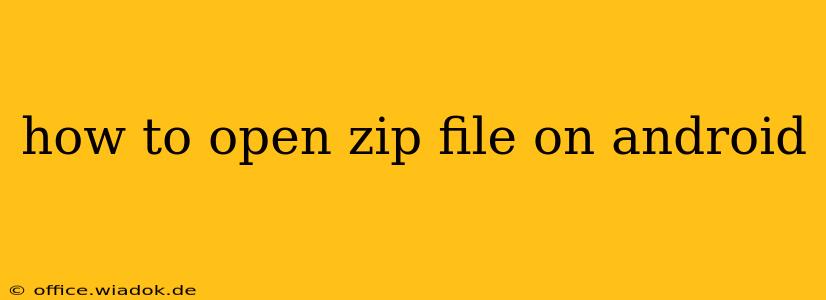Opening a ZIP file on your Android device is a common task, whether you're downloading an app, accessing important documents, or unpacking a game. Fortunately, Android offers several ways to handle this, from built-in options to dedicated third-party apps. This guide will walk you through the easiest and most effective methods.
Understanding ZIP Files
Before diving into the methods, let's quickly define what a ZIP file is. A ZIP file is a compressed archive that bundles multiple files and folders into a single, smaller file. This compression saves storage space and makes transferring large amounts of data easier.
Method 1: Using Built-in Android Features (If Available)
Some newer Android versions and device manufacturers include built-in ZIP file support. This is often the simplest method. To check if your device has this capability:
- Locate the ZIP file: Find the ZIP file in your Downloads folder or wherever you saved it.
- Tap the file: Simply tap the ZIP file. If your device has native ZIP support, it should automatically open and allow you to extract the contents. You'll usually see options to extract all files or select specific ones.
- Choose an extraction location: Select where you want to save the extracted files (e.g., your Downloads folder or a new folder).
- Extract: Tap the "Extract" or similar button to complete the process.
Note: Not all Android versions or devices include this built-in functionality. If tapping the ZIP file doesn't work, proceed to the next methods.
Method 2: Using a Dedicated File Manager App
Many excellent file manager apps are available on the Google Play Store that offer robust ZIP file handling capabilities. These apps often provide additional features beyond basic extraction, such as:
- Viewing file contents without extracting: Some apps allow you to preview the contents of a ZIP file before extracting.
- Support for multiple archive formats: Many apps support not just ZIP, but also RAR, 7z, and other compressed file formats.
- Advanced file management tools: These apps often include features like file sorting, searching, and transferring files between devices.
Popular choices include:
- Files by Google: A Google-developed app that's lightweight and easy to use.
- Solid Explorer: A powerful file manager with many advanced features (some features might require a paid version).
- FX File Explorer: Another feature-rich file manager with support for cloud storage services.
Steps to use a file manager app:
- Download and install a file manager app: Choose one from the Google Play Store.
- Open the app: Launch the chosen file manager.
- Locate the ZIP file: Navigate to the location of your ZIP file.
- Tap the ZIP file: Select the ZIP file.
- Extract the files: Most file managers will provide an "Extract" or "Unzip" option. Follow the on-screen instructions to extract the contents to your chosen location.
Method 3: Troubleshooting Issues
If you encounter problems opening ZIP files, here are some potential solutions:
- Check file integrity: Ensure the downloaded ZIP file isn't corrupted. Try downloading it again from a reliable source.
- Update your Android version: An outdated Android version may lack the necessary features to handle ZIP files.
- Check app permissions: Ensure the file manager app has the necessary permissions to access storage.
- Restart your device: A simple restart often resolves minor software glitches.
Choosing the Right Method
The best method for opening a ZIP file on Android depends on your device and preferences. If your device has built-in support, that's the easiest option. Otherwise, a dedicated file manager app offers greater flexibility and additional features. Remember to download apps from reputable sources like the Google Play Store to avoid malware.