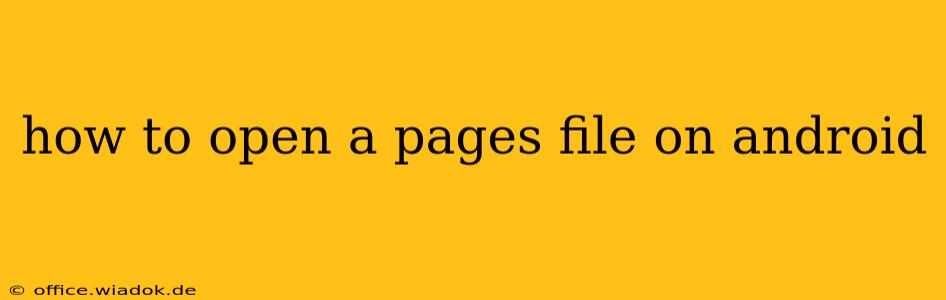Opening a PAGES file on your Android device might seem tricky, as it's a file format primarily associated with Apple's Pages application. However, there are several reliable methods to access and view your PAGES documents on Android without needing a Mac. This guide will walk you through the most effective approaches, ensuring you can seamlessly access your content regardless of your operating system.
Understanding PAGES Files
Before diving into the solutions, let's briefly understand what PAGES files are. PAGES is Apple's word processing application, similar to Microsoft Word or Google Docs. PAGES files (.pages) store documents containing text, images, formatting, and other elements. Their proprietary format isn't directly compatible with Android's native applications. Therefore, conversion or the use of specialized apps is necessary.
Methods to Open PAGES Files on Android
Here are the most efficient ways to open and view your PAGES files on your Android smartphone or tablet:
1. Using Google Drive
This is arguably the easiest and most convenient method. Google Drive's cloud-based nature and broad compatibility make it an excellent solution:
- Upload: Upload your .pages file to your Google Drive account. You can do this via the Google Drive mobile app or the website.
- Conversion: Once uploaded, Google Drive automatically converts the PAGES file to a Google Docs format (.gdoc).
- Access: Open the converted file directly within the Google Docs app on your Android device. You can then edit, view, or share the document.
Pros: Simple, readily accessible, built-in conversion. Cons: Relies on internet connectivity for uploading and initial conversion. Minor formatting discrepancies may occur during conversion.
2. Utilizing CloudConvert
CloudConvert is a versatile online file converter that supports a wide array of formats, including PAGES. This method provides more control over the conversion process:
- Upload: Visit the CloudConvert website (accessible through your Android's browser) and upload your .pages file.
- Choose Output Format: Select your preferred output format (e.g., .docx, .pdf, .txt). .pdf is often recommended for preserving formatting.
- Download: Once the conversion is complete, download the converted file to your Android device. You can then open it using a suitable app (e.g., Google Docs for .docx, Adobe Acrobat Reader for .pdf).
Pros: Flexibility in choosing output format, potentially better formatting preservation than Google Drive's automatic conversion. Cons: Requires a stable internet connection, involves multiple steps.
3. Employing Third-Party Apps (with caution)
Several third-party apps claim to open PAGES files directly. However, exercise caution when installing such apps. Always check reviews and ensure the app is from a reputable developer to avoid malware or privacy issues. Thoroughly examine app permissions before installation.
Pros: (Potentially) direct opening without conversion. Cons: App reliability varies; security risks are possible; might not support all PAGES file versions.
Best Practices for Handling PAGES Files on Android
- Backup: Always maintain backups of your important files, especially before conversion or using third-party apps.
- Format Considerations: Consider converting to PDF if precise formatting is crucial.
- Security: Be cautious when downloading and using third-party apps. Only use reputable sources.
Conclusion
Opening PAGES files on Android is achievable using various methods. Google Drive offers a user-friendly, integrated solution, while CloudConvert provides more control over the conversion process. While third-party apps exist, proceed with caution and prioritize security. Choose the method that best suits your needs and technical comfort level, ensuring you can easily access and utilize your PAGES documents on your Android device.