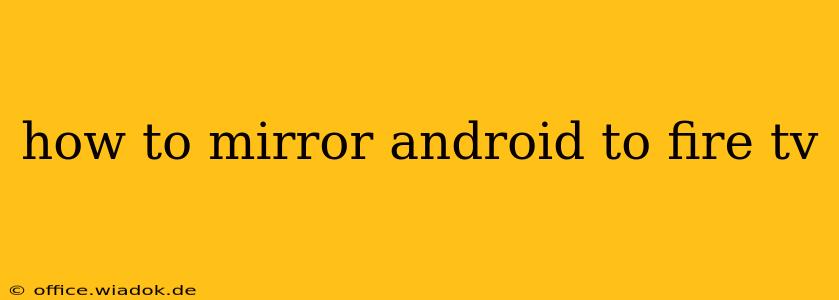Mirroring your Android screen to your Fire TV offers a fantastic way to share photos, videos, presentations, or even play mobile games on a larger screen. However, the process isn't always straightforward, as it depends on several factors, including your Android version and the Fire TV's capabilities. This comprehensive guide will walk you through various methods and troubleshooting tips to help you successfully mirror your Android device to your Fire TV.
Understanding the Limitations
Before diving into the methods, it's crucial to understand some limitations. Unlike Apple's AirPlay, Android mirroring to Fire TV isn't a built-in, seamless feature. You'll likely need third-party apps or workarounds, and the quality and stability of the mirroring can vary. Factors like Wi-Fi network strength significantly impact performance.
Method 1: Using a Third-Party App (Most Common Method)
This is generally the easiest and most reliable method for most users. Several apps in the Google Play Store facilitate screen mirroring to various devices, including Fire TV. However, app quality varies, so research thoroughly before installing anything. Look for apps with high ratings and positive reviews.
Steps:
- Install a Mirroring App: Download and install a reputable screen mirroring app from the Google Play Store onto your Android device. Popular choices often include apps specifically designed for screen mirroring to Amazon Fire TV devices.
- Enable Debugging (If Necessary): Some apps may require you to enable developer options and USB debugging on your Android device. This is usually found in the "About Phone" section of your Android settings.
- Connect to the Same Wi-Fi Network: Ensure both your Android device and your Fire TV are connected to the same Wi-Fi network.
- Launch the App and Select Your Fire TV: Open the mirroring app on your Android device. It will scan for available devices. Select your Fire TV from the list.
- Begin Mirroring: Once connected, your Android screen should be mirrored onto your Fire TV.
Method 2: Using Amazon's Screen Mirroring Feature (If Available)
Some newer Fire TV devices and Android versions might offer built-in screen mirroring functionality. This method eliminates the need for third-party apps. However, its availability depends on your specific devices and software versions.
Steps:
- Check for Compatibility: Verify if your Fire TV and Android device support this feature. Check your Fire TV's settings and your Android device's quick settings menu for a screen mirroring option.
- Enable Screen Mirroring: On your Fire TV, navigate to the settings and enable screen mirroring.
- Start Mirroring from Android: On your Android device, look for the screen mirroring option (usually found in the quick settings panel – swipe down from the top of your screen).
- Select Your Fire TV: Choose your Fire TV from the list of available devices.
Troubleshooting Common Issues
- Connection Problems: Ensure both devices are on the same Wi-Fi network and have a strong signal. Restart both devices if necessary.
- App Crashes: If a third-party app crashes, try uninstalling and reinstalling it or exploring alternative mirroring apps.
- Lag or Poor Quality: A weak Wi-Fi connection is the most common culprit. Try moving closer to your router or improving your Wi-Fi signal. High-quality video streaming might also cause issues; try lowering the resolution or quality of the content you’re mirroring.
- Device Incompatibility: Some older Android devices or Fire TV models may not support mirroring. Check the specifications of your devices to ensure compatibility.
Choosing the Right Mirroring App (If Needed)
If you opt for a third-party app, carefully review user reviews and ratings. Look for apps that specifically mention compatibility with Fire TV devices. Pay attention to features like screen recording capabilities, if needed.
Conclusion
Mirroring your Android screen to your Fire TV offers a convenient way to enjoy your mobile content on a larger screen. By following these methods and troubleshooting tips, you can successfully mirror your Android device and enjoy a seamless viewing experience. Remember to always choose reputable apps and maintain a strong Wi-Fi connection for the best results.