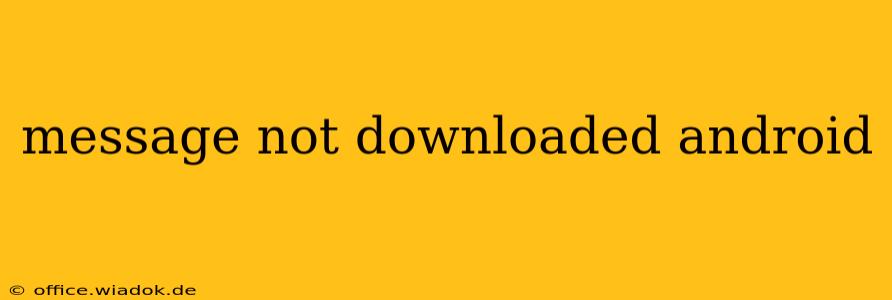Downloading messages on your Android device is a crucial function, and when it malfunctions, it can be incredibly frustrating. This comprehensive guide explores the common causes behind failed message downloads and provides actionable solutions to get you back on track. We'll cover everything from simple troubleshooting steps to more advanced fixes, ensuring you can quickly resolve this issue.
Common Reasons for Failed Message Downloads on Android
Several factors can prevent your Android phone from downloading messages. Understanding these is the first step towards finding a solution.
1. Network Connectivity Issues:
- Poor Signal Strength: A weak or unstable internet connection (Wi-Fi or mobile data) is the most frequent culprit. Messages require a stable connection to download properly. Check your signal strength indicator; if it's low, try moving to an area with better reception or connecting to a stronger Wi-Fi network.
- Data Limits or Restrictions: Your mobile data plan might have a data limit, and you might have reached it. Alternatively, your data usage might be restricted by your mobile carrier or a parental control app. Check your data usage and settings.
- Network Problems: Temporary outages or disruptions with your internet service provider (ISP) or mobile network can also prevent message downloads. Try restarting your router or contacting your provider to check for outages.
2. Messaging App Problems:
- App Bugs or Glitches: Bugs within your messaging app (e.g., Google Messages, Textra) can interfere with message downloading. Try force-stopping the app, clearing its cache and data, or even reinstalling the app entirely.
- Outdated App Version: An outdated messaging app might lack compatibility with newer message formats or network protocols. Update your app through the Google Play Store to the latest version.
- Corrupted App Data: Corrupted app data can lead to various issues, including failed downloads. Clearing the app's cache and data is a good way to address this.
3. Device-Specific Issues:
- Insufficient Storage Space: If your phone's storage is almost full, it might struggle to download and save new messages. Delete unnecessary files, apps, or photos to free up space.
- Software Problems: Outdated or corrupted Android operating system (OS) software can sometimes cause unexpected errors, including failed message downloads. Check for OS updates and perform a software update.
- SIM Card Issues: A faulty or improperly installed SIM card can sometimes interrupt communication and prevent message downloads. Try removing and re-inserting your SIM card, or try it in another phone to rule out a problem with the SIM.
4. Server-Side Problems:
- Temporary Server Outages: Occasionally, the messaging service servers themselves might experience temporary downtime or outages. In this case, there's not much you can do except wait for the service to restore itself. Checking the service's status page (if available) is a good idea.
Troubleshooting Steps:
Here's a step-by-step guide to troubleshoot your message downloading problems:
- Check your internet connection: Ensure you have a strong, stable internet connection.
- Restart your phone: A simple restart can often resolve temporary glitches.
- Check your data usage and limits: Make sure you haven't exceeded your data allowance.
- Clear the messaging app's cache and data: Go to Settings > Apps > [Your Messaging App] > Storage > Clear Cache and Clear Data.
- Update your messaging app: Check the Google Play Store for updates.
- Reinstall your messaging app: If clearing cache and data doesn't work, try reinstalling the app.
- Check your phone's storage: Delete unnecessary files to free up space.
- Check for and install Android OS updates: Go to Settings > System > System Update.
- Check your SIM card: Remove and reinsert your SIM card.
- Contact your mobile carrier or ISP: If problems persist, contact your provider for assistance.
By systematically following these steps, you should be able to identify and resolve the cause of your Android message downloading problems. Remember to check for updates frequently and maintain sufficient storage space on your device for optimal performance.