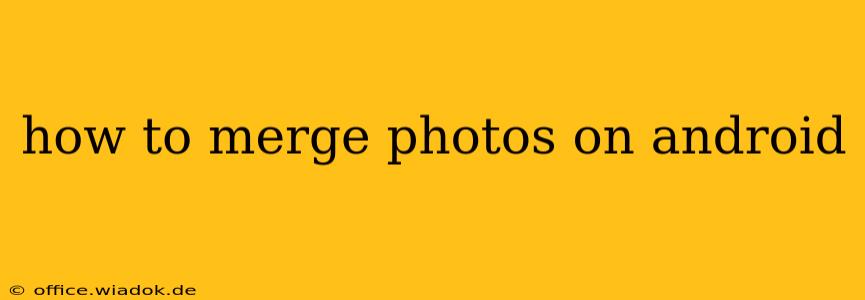Merging photos on your Android device can be a fantastic way to create stunning collages, combine images for presentations, or simply enhance your memories. This guide will walk you through various methods, from using built-in Android features to exploring powerful third-party apps. We'll cover everything from simple side-by-side merges to more complex layouts and editing options.
Understanding Your Options: Built-in vs. Third-Party Apps
Android's built-in photo gallery often offers basic merging capabilities, usually limited to creating simple albums or sharing multiple pictures at once. However, for more advanced merging techniques like creating photo collages with specific layouts, adding text, or applying filters, you'll need a dedicated photo editing app.
Method 1: Using Built-in Gallery Features (Basic Merging)
The simplest way to "merge" photos on Android is by creating a shared album or sending multiple photos in a single message. This isn't a true photo merge in terms of combining images into one file, but it achieves the effect of grouping photos together.
- Creating an Album: Most Android photo galleries allow you to create albums. Simply select the photos you want to group, and add them to a new album. This keeps them organized but doesn't technically merge them into a single image.
- Sharing Multiple Photos: You can select multiple photos and share them simultaneously via email, messaging apps, or social media. This also groups the images for the recipient but doesn't merge them on a single image file.
Method 2: Leveraging Third-Party Photo Editing Apps (Advanced Merging)
For more advanced photo merging, including creating collages and sophisticated layouts, explore these popular Android apps:
Top-Tier Apps for Photo Merging:
- Adobe Photoshop Express: A mobile version of the industry-standard software. Offers powerful editing tools, including collage creation with various layouts and customization options.
- PicCollage: This app is specifically designed for creating collages. It features a huge selection of templates, backgrounds, stickers, and text options. Perfect for creating fun and creative photo merges.
- PhotoGrid: Another excellent collage maker with a user-friendly interface. It provides various grid layouts, customizable borders, and filters to enhance your merged photos.
- Canva: While known for its graphic design capabilities, Canva also excels at creating stunning photo collages and layouts. Its intuitive drag-and-drop interface makes it easy to merge photos and add text and other design elements.
Step-by-Step Guide Using a Third-Party App (Example: PicCollage):
- Download and Install: Download your chosen app (e.g., PicCollage) from the Google Play Store.
- Launch the App: Open the app and select the "Create New Collage" or similar option.
- Choose a Template: PicCollage offers various pre-designed templates. Select one that best suits your needs.
- Add Photos: Tap on the image placeholders to add your photos from your gallery.
- Customize: Adjust the layout, add text, stickers, filters, and other decorative elements.
- Save and Share: Once you're happy with your merged photo, save it to your gallery and share it with friends and family.
Choosing the Right App: Factors to Consider
When selecting a photo merging app, consider the following:
- Features: Does the app offer the specific merging features you need (e.g., specific layouts, text addition, filters)?
- Ease of Use: How user-friendly is the interface?
- Customization Options: Does the app offer enough customization to achieve the desired look?
- File Size and Quality: How does the app affect the final image size and quality?
Conclusion: Mastering Photo Merging on Android
Whether you need a simple grouping of photos or a creatively designed collage, Android offers several methods for merging your pictures. By understanding the options available – from basic gallery features to powerful third-party apps – you can easily enhance your photos and create visually appealing compositions. Remember to experiment with different apps and techniques to discover the best method for your specific needs.