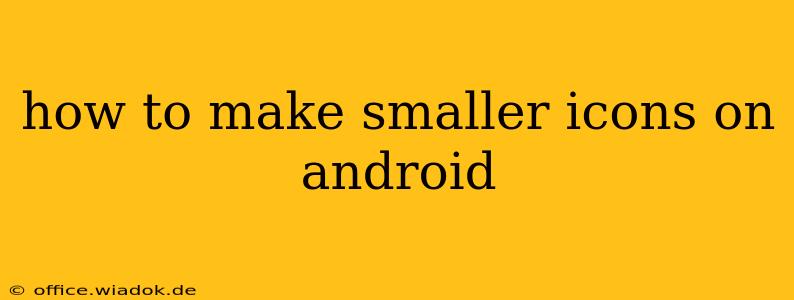Android's flexibility allows for extensive customization, and icon size is no exception. While Android doesn't offer a single, universal setting to shrink all icons at once, there are several effective methods to achieve smaller icons, depending on your device, launcher, and desired level of control. This guide explores each approach, helping you find the perfect solution for your needs.
Understanding Android Icon Size Limitations
Before diving into the methods, it's crucial to understand that not all Android devices or launchers allow for completely arbitrary icon resizing. Some offer limited customization within pre-set ranges, while others might require third-party apps or launcher changes.
Method 1: Using Your Launcher's Settings (Most Effective)
Many modern Android launchers provide built-in options to adjust icon size. This is often the easiest and most effective method. The exact location of this setting varies between launchers, but it generally falls under "Display," "Home Screen," or "Icon Size" settings within your launcher's settings menu.
Steps:
-
Access your Launcher Settings: Typically, this involves a long press on an empty area of your home screen, then selecting "Settings" or a similar option. The name and location may slightly differ depending on your specific launcher (e.g., Nova Launcher, Google Pixel Launcher, etc.).
-
Locate Icon Size Settings: Look for options like "Icon size," "App icon size," or similar terminology within the display or home screen settings.
-
Adjust the Icon Size: Use the slider or numerical input to reduce the icon size to your preference. Experiment to find the optimal size that balances readability and screen space.
-
Apply Changes: Save your changes, and the icons on your home screen should immediately reflect the new size.
Method 2: Utilizing a Third-Party Launcher (For Advanced Control)
If your current launcher lacks sufficient icon size customization, consider switching to a third-party launcher known for its extensive customization options. Popular launchers like Nova Launcher, Action Launcher, and Lawnchair Launcher are renowned for offering granular control over icon size and many other aspects of your home screen's appearance.
Steps:
-
Download and Install a Custom Launcher: Download your preferred launcher from the Google Play Store.
-
Set it as your Default Launcher: After installation, you'll typically be prompted to set it as your default launcher.
-
Adjust Icon Size within the Launcher's Settings: Follow the steps outlined in Method 1, navigating to the relevant settings within your chosen launcher. These launchers often provide a wider range of icon size adjustments.
Method 3: Using Icon Packs (For Themed Icons)
While not directly resizing existing icons, icon packs offer a way to achieve a smaller visual footprint. Many icon packs provide smaller, more compact icon designs, effectively creating the illusion of smaller icons on your screen.
Steps:
-
Download and Install an Icon Pack: Search the Google Play Store for "icon packs" and choose one with a style you like. Many icon packs showcase their icon sizes and styles in their descriptions.
-
Apply the Icon Pack: Most launchers will allow you to select the newly installed icon pack within their settings.
Troubleshooting and Considerations
-
Launcher Compatibility: Not all icon packs are compatible with all launchers. Ensure compatibility before downloading.
-
Readability: Reducing icon size too much may impact readability, especially for icons with smaller details. Find a balance between compactness and clarity.
-
Screen Resolution: The optimal icon size will also depend on your screen resolution. Higher resolution screens can usually handle smaller icons without sacrificing readability.
By following these methods, you can effectively adjust the size of your Android icons, enhancing your home screen's aesthetics and functionality to your liking. Remember to experiment with different launchers and settings to achieve the best results for your device and personal preferences.