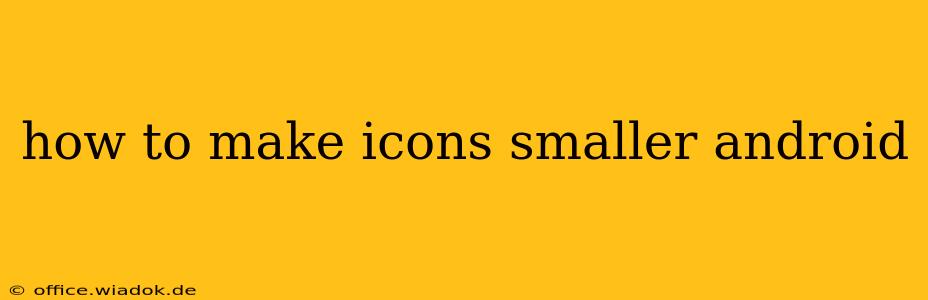Android's flexibility allows for extensive customization, including the size of your app icons. Whether you prefer a cleaner, less cluttered home screen or simply want to fit more apps, shrinking icons is achievable through several methods. This guide will walk you through each, highlighting their pros and cons to help you choose the best approach for your device.
Understanding Android Launcher Customization
Before diving into the specifics, it's crucial to understand that Android launchers play a significant role in icon size. Your launcher (the app that manages your home screen and app drawer) determines how icons are displayed and offers varying degrees of customization. Stock Android launchers (those that come pre-installed) often provide fewer options than third-party launchers like Nova Launcher, Action Launcher, or Microsoft Launcher.
Method 1: Adjusting Icon Size Through Launcher Settings (Most Effective)
This is the most direct and often the most effective method. Many launchers offer built-in settings to control icon size. Here's a general guide; the exact steps may vary depending on your launcher:
-
Identify your launcher: Check your app drawer for apps like "Nova Launcher," "Action Launcher," "Microsoft Launcher," or similar. If you don't see one, you're likely using your device's stock launcher.
-
Access launcher settings: Typically, a long press on an empty area of your home screen brings up a settings menu or allows you to access the launcher's settings directly. Look for options like "Settings," "Wallpaper & Style," or a gear icon.
-
Find icon size settings: Within the launcher's settings, search for options related to "Icon size," "Grid size," "App icon size," or similar terms. Adjust the slider or numerical input to reduce the icon size. Experiment with different sizes to find your preferred setting. Some launchers might offer a separate setting for icon scaling.
-
Apply changes: After making the adjustments, the changes will usually take effect immediately.
Pros: Clean, built-in solution; usually offers a wide range of size adjustments.
Cons: The availability of this feature varies widely depending on the launcher used; stock launchers often offer limited or no control.
Method 2: Using Third-Party Launchers (Most Flexible)
If your current launcher lacks icon size adjustment features, switching to a third-party launcher is the recommended next step. Popular options include:
-
Nova Launcher: Known for its extensive customization options, including highly granular control over icon size and grid layout.
-
Action Launcher: Offers a unique "Covers" feature and is highly customizable.
-
Microsoft Launcher: Provides integration with Microsoft services and a customizable interface.
Installing a new launcher is simple: download it from the Google Play Store, and select it as your default launcher during the setup process.
Pros: Offers far greater control over icon size and other aspects of your home screen.
Cons: Requires downloading and setting up a new launcher which might be seen as an extra step by less tech-savvy users.
Method 3: Adjusting Display Settings (Least Effective)
While not directly targeting icon size, adjusting your display's zoom level can indirectly influence how large icons appear. This method is usually not recommended as it affects the entire display, not just icons.
-
Go to your device's Display Settings: This is usually found in the Settings app.
-
Look for "Display size" or "Screen zoom" options: Adjust the slider or options to reduce the zoom level. Smaller zoom levels will result in smaller icons, but also smaller text and other UI elements.
Pros: A simple, quick option if icon size adjustments aren't available elsewhere.
Cons: Affects the entire display, making text and other elements smaller; the impact on icon size is often minimal.
Conclusion
Making your Android icons smaller is achievable through a few different methods, each with its advantages and drawbacks. For the most effective and personalized control, utilizing the built-in settings of a customizable launcher like Nova Launcher is highly recommended. If your device's stock launcher allows for icon size adjustments, use that method first for a simpler solution. Adjusting display settings should be the last resort, as it affects the entire user interface. Remember to experiment to find the optimal icon size that enhances both aesthetics and usability.