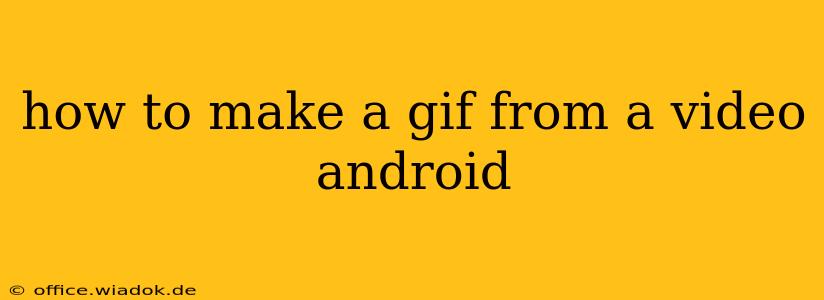Creating GIFs from videos on your Android device is easier than you might think. Whether you're looking to share a funny moment from a home movie or create a looping animation for social media, this guide will walk you through several methods, highlighting their pros and cons to help you choose the best option for your needs.
Method 1: Using Built-in Gallery Apps (For Quick & Easy GIFs)
Some Android phones come equipped with gallery apps that have built-in GIF creation capabilities. This is often the simplest method, requiring no additional downloads.
Pros:
- Convenience: No extra apps needed.
- Simplicity: Usually a straightforward process with minimal steps.
Cons:
- Limited Features: May lack advanced editing options like trimming, resizing, or adding text.
- App Dependency: Feature availability varies greatly depending on your phone manufacturer and Android version. It might not be available at all.
How to:
- Open your Gallery app: Locate and open the app where your videos are stored.
- Select your video: Find the video you want to convert to a GIF.
- Look for GIF creation tools: Some gallery apps offer a "Create GIF" or similar option within the video's menu. This might involve a dedicated button or a three-dot menu.
- Select the GIF segment: Choose the portion of the video you want to convert. The available options for this may vary.
- Save your GIF: Once you've chosen your settings, save the GIF to your device.
Method 2: Utilizing Third-Party Apps (For Advanced Customization)
Many powerful third-party apps offer extensive GIF-making features, providing greater control over the process.
Pros:
- Advanced Features: Offer precise trimming, resizing, frame rate adjustments, and more.
- More Options: Greater flexibility and control in customizing your GIFs.
- Additional Editing Tools: Many apps provide features like adding text, stickers, or filters.
Cons:
- App Download Required: Needs installation of a third-party app.
- Potential for Bloatware: Some apps may contain ads or unnecessary features.
Popular Apps:
Several highly-rated apps excel at creating GIFs from videos. Consider exploring options like:
- IMGPlay: Known for its user-friendly interface and robust features.
- GIF Maker: Offers a variety of editing tools and customization options.
- Video to GIF: A straightforward app focused specifically on video-to-GIF conversion.
How to (using a third-party app - the exact steps vary depending on the app):
- Install a GIF-making app: Download and install your chosen app from the Google Play Store.
- Import your video: Open the app and import the video you wish to convert.
- Select the GIF segment: Precisely choose the portion of the video you want to use. This typically involves using a slider or inputting start and end times.
- Customize your GIF (optional): Adjust settings like frame rate, size, and add any desired text or filters.
- Save your GIF: Once you're satisfied, save the GIF to your device’s storage.
Choosing the Right Method
The best method depends on your needs. If you need a quick and easy GIF with minimal fuss, a built-in gallery app might suffice. However, if you require more control and advanced customization options, a dedicated third-party app is the recommended choice. Experiment with different methods to find the workflow that best suits your preferences and skill level.
Tips for Creating High-Quality GIFs
- Choose high-quality source videos: Starting with a high-resolution video will result in a better-looking GIF.
- Optimize frame rate: A lower frame rate (fewer frames per second) will result in a smaller file size, but may also reduce the smoothness of animation. Experiment to find the optimal balance.
- Resize appropriately: Larger GIFs use more data, consider reducing the size for quicker loading and easier sharing.
- Compress your GIFs: After creating your GIF, consider using a compression tool to further reduce its file size without significantly impacting quality.
By following these steps and tips, you can easily create captivating GIFs from your Android videos, perfect for sharing with friends, family, or your online audience. Remember to always respect copyright laws when using video content.