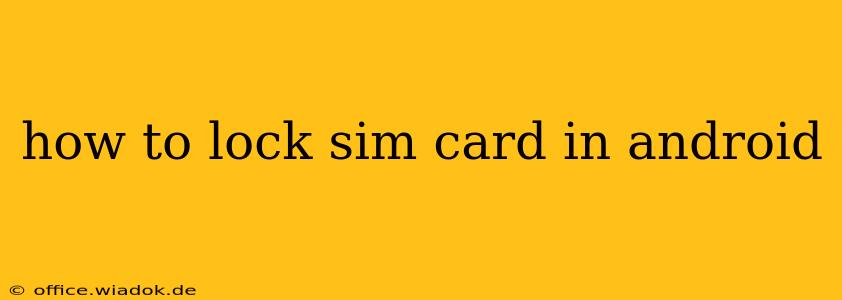Losing your phone is stressful enough; losing it with your SIM card unlocked can be catastrophic. Protecting your personal data and preventing unauthorized access to your phone number is crucial. This guide will walk you through various methods to lock your SIM card on your Android device, enhancing your phone's security and peace of mind.
Understanding SIM Card Locking
SIM (Subscriber Identity Module) card locking is a security feature that prevents anyone from using your SIM card in another device without the correct PIN (Personal Identification Number). This prevents unauthorized access to your phone number, contacts, and any data stored on the SIM card itself. While the amount of data stored on a SIM card is relatively small compared to the phone's internal storage, protecting your number is paramount.
Methods to Lock Your SIM Card on Android
The process for locking your SIM card varies slightly depending on your Android version and phone manufacturer, but the general steps remain consistent.
1. Using the Default Android Settings
This is the most common and straightforward method.
- Locate Settings: Open the "Settings" app on your Android device. This is usually represented by a gear or cog icon.
- Find Security or Security & Location: The exact name may vary slightly depending on your Android version and manufacturer. Look for options related to security. You might also find it under "Biometrics and security" or a similar heading.
- Access SIM Card Settings: Once in the Security settings, look for an option related to "SIM card lock," "SIM card PIN," or a similar designation.
- Enable SIM Card Lock: Toggle the switch to enable SIM card locking. You'll be prompted to enter your SIM PIN. This is the PIN provided by your mobile carrier when you initially activated your SIM.
- Set or Change Your SIM PIN: If you haven't set a PIN, you'll need to do so now. If you want to change your existing PIN, you'll have that option here as well. Choose a strong and memorable PIN, preferably one that isn't easily guessed.
Important Note: If you enter your SIM PIN incorrectly three times, your SIM card will be blocked. You'll need to contact your mobile carrier to unblock it using the PUK (Personal Unblocking Key) code, also provided when you initially activated your SIM. Keep this code safe and secure.
2. Using Third-Party Security Apps
While the built-in settings are sufficient for most users, some third-party security apps offer additional SIM card protection features. These apps might include features like:
- SIM card change alerts: Notifications if your SIM card is unexpectedly removed or replaced.
- Remote SIM lock: The ability to remotely lock your SIM card if your device is lost or stolen (requires app-specific setup).
However, exercise caution when choosing and installing third-party security apps. Ensure you download apps from reputable sources like the Google Play Store and read user reviews to assess their reliability and security.
3. Checking with Your Mobile Carrier
If you encounter issues locking your SIM card or if the options aren't readily available in your phone's settings, contact your mobile carrier's customer support. They can provide assistance and guidance specific to your SIM card and device.
Best Practices for SIM Card Security
- Choose a strong PIN: Avoid using easily guessable PINs like birthdays or consecutive numbers.
- Keep your PUK code safe: This is critical for unblocking your SIM card if you enter your PIN incorrectly three times.
- Report lost or stolen devices immediately: Contact your mobile carrier to block your SIM card to prevent unauthorized use.
- Enable other security features: Consider using a strong screen lock (pattern, PIN, or biometric authentication) and enabling other security measures on your Android device to enhance overall security.
By following these steps, you can significantly improve the security of your SIM card and protect your personal information. Remember, proactive security measures are key to safeguarding your data and maintaining your privacy.