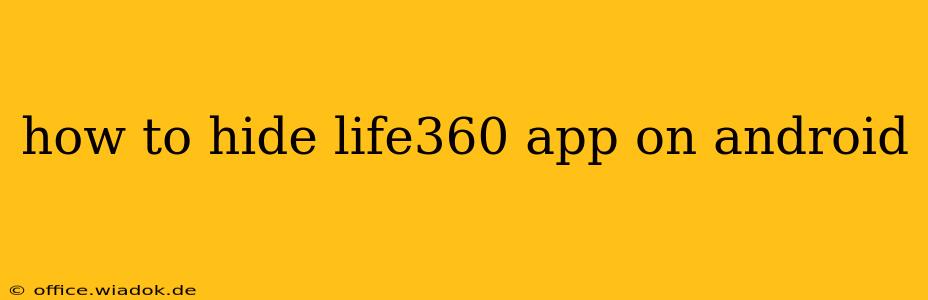Life360 is a popular family safety app, but sometimes you might want a bit more privacy. Perhaps you need a little personal time away from the constant location tracking, or maybe you simply want to keep your app usage more discreet. Whatever your reason, hiding the Life360 app icon on your Android device is possible, although completely eliminating its presence requires a more nuanced approach. This guide explores several methods, ranging from simple icon hiding to more involved techniques, helping you find the best solution for your needs.
Method 1: Hiding the App Icon (Simplest Method)
This is the easiest way to conceal the Life360 app. It doesn't delete the app, but it removes the visible icon from your app drawer and home screen.
Steps:
- Locate the Life360 app: Find the app icon on your home screen or in your app drawer.
- Long-press the icon: Hold your finger down on the Life360 app icon until a menu appears (this may vary slightly depending on your Android launcher).
- Select "Hide" or a similar option: Look for an option like "Hide app," "Uninstall," "Remove," or a similar command within the pop-up menu. The exact wording will depend on your Android phone's manufacturer and launcher. Select the "Hide" option.
- Verify hiding: Check your home screen and app drawer to confirm that the Life360 icon is no longer visible.
Important Considerations:
- Unhiding: To unhide the app, you'll usually need to access your device's app settings or use a dedicated app drawer feature to display hidden applications. This often involves navigating to your phone's settings menu. The specific steps will vary based on your device and Android version.
- Limited Protection: This method only hides the icon; the app remains installed and functioning in the background. It doesn't prevent background location tracking or other app features.
Method 2: Using a Third-Party App Launcher (More Control)
Some third-party app launchers offer more advanced features for managing and hiding apps. These launchers allow for greater customization and can offer additional privacy features beyond simple icon hiding. Popular choices include Nova Launcher, Action Launcher, and Microsoft Launcher.
Steps: (These steps are general; refer to your chosen launcher's documentation for specific instructions.)
- Download and install a third-party launcher: Download a launcher from the Google Play Store.
- Set it as your default launcher: Once installed, you'll typically be prompted to set it as your default launcher.
- Utilize its hiding feature: Most advanced launchers provide the ability to hide apps within their settings. This will involve navigating to the launcher's settings menu and finding the option to manage or hide apps.
- Hide Life360: Select Life360 from your app list and hide it using the launcher's feature.
Important Considerations:
- Additional Features: Third-party launchers often offer various customization options, such as theme changes and widgets, which can enhance your Android experience beyond just app hiding.
- Compatibility: Ensure compatibility with your device and Android version before downloading any launcher.
Method 3: Disabling Notifications (For Reducing Alerts)
While not strictly hiding the app, disabling notifications prevents Life360 from constantly alerting you, which contributes to a more discreet experience.
Steps:
- Access App Settings: Navigate to your Android's settings and locate the "Apps" or "Applications" section.
- Find Life360: Select the Life360 app.
- Manage Notifications: Find the "Notifications" section within the app's settings.
- Disable Notifications: Toggle off all notification options for Life360.
Important Considerations:
- Limited Effect: This method won't hide the app itself, but it does significantly reduce interruptions and draw less attention to the app's activity.
Completely Removing Life360 (The Most Effective Method)
The most effective way to prevent Life360 from tracking you is to completely uninstall the app. However, remember this might have consequences if you are sharing location data with family members.
Steps:
- Uninstall the App: Locate the app icon, long-press it, and select "Uninstall" from the menu.
Before Uninstalling: Discuss this with your family members who rely on this information for safety reasons. Consider the implications of removing yourself from the shared location network before uninstalling the app.
This guide provides various methods for managing the visibility of the Life360 app on your Android device. Choose the method that best suits your needs and remember to consider the implications of each approach before proceeding.