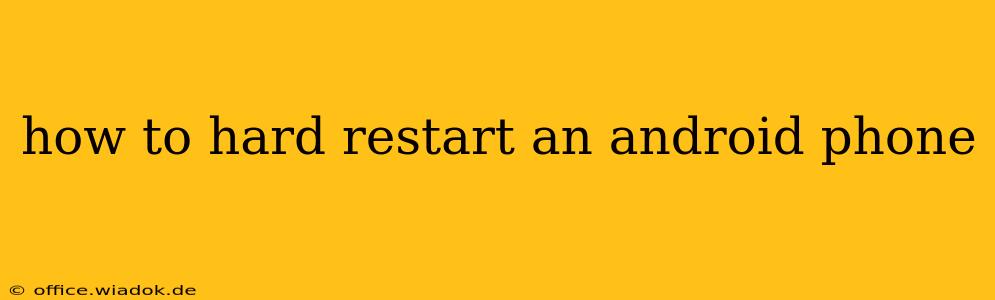A hard restart, also known as a forced restart, is a powerful troubleshooting tool for your Android phone. It's different from a simple restart (powering off and on again) because it forces the phone to completely shut down and reboot, clearing temporary files and resolving minor software glitches. This guide will walk you through various methods for hard restarting your Android phone, regardless of the manufacturer.
Why Perform a Hard Restart?
Before diving into the how-to, let's understand why you might need a hard restart. Common scenarios include:
- Frozen Screen: Your phone is unresponsive to touches or button presses.
- App Crashes: An app is frozen or repeatedly crashing.
- System Errors: You're encountering unexpected errors or system malfunctions.
- Slow Performance: Your phone is running unusually slowly.
- Troubleshooting: A hard restart is often the first step in resolving various technical issues.
How to Hard Restart Your Android Phone: Methods
The exact method for performing a hard restart varies depending on your Android phone's manufacturer and model. Here are some of the most common techniques:
Method 1: The Power Button Method (Most Common)
This is the simplest and most widely applicable method. It involves holding down the power button for an extended period:
- Locate the Power Button: This is usually located on the side or top of your phone.
- Press and Hold: Press and hold the power button for approximately 10-15 seconds. Don't let go!
- Wait for the Reboot: Your phone should vibrate or display a power-off menu. If you see a menu, select "Power Off." If not, continue holding the button until the screen goes black and the phone restarts.
Important Note: If you see a power-off option, it's often better to choose that and then power back on. This ensures a clean shutdown before the reboot.
Method 2: Using a Combination of Buttons (Specific Models)
Some Android phones require a combination of buttons to force a restart. This is common for devices from manufacturers like Samsung, Google (Pixel), and others. Consult your phone's user manual or search online for "[Your Phone Model] hard reset" to find the precise button combination for your device. Common combinations include:
- Power Button + Volume Down: Hold down both buttons simultaneously.
- Power Button + Volume Up: Hold down both buttons simultaneously.
- Power Button + Bixby Button (Samsung): Hold down both buttons simultaneously.
The exact duration you'll need to hold these buttons varies, but usually, it's between 7 and 10 seconds. You should see a manufacturer logo or boot screen, indicating a successful hard restart.
Method 3: If All Else Fails - Battery Removal (Older Devices)
For older Android phones with removable batteries, you might try removing the battery for a few minutes before reinserting and powering on. This is less common now due to the prevalence of non-removable batteries.
When to Seek Professional Help
If none of the above methods work, your phone might have a more serious hardware or software problem. In such cases, it's best to consult your phone's manufacturer or visit a qualified repair technician.
Conclusion
A hard restart is a simple yet effective troubleshooting technique for many Android phone issues. By following the steps outlined above and consulting your phone's documentation, you can quickly resolve minor glitches and get your phone back up and running smoothly. Remember, always back up your important data regularly to avoid data loss in more serious situations.