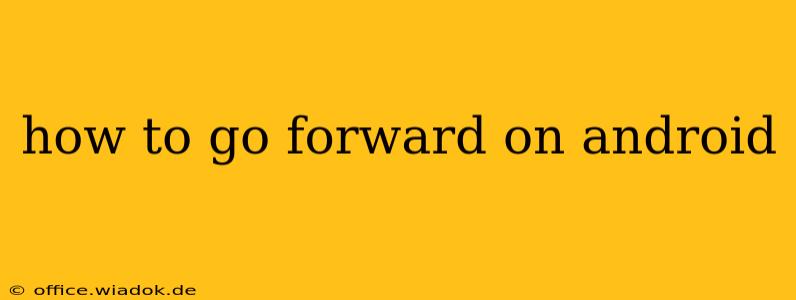Android devices offer a variety of ways to navigate, and understanding how to move forward—whether within apps, browsing the web, or simply using the system—is crucial for a smooth user experience. This guide covers several methods, catering to different Android versions and app designs.
Understanding Android Navigation
Before diving into specific techniques, let's clarify what "going forward" means in the context of Android. It generally refers to accessing previously viewed content or resuming a task after moving backward. This is particularly relevant in:
- Web Browsing: Returning to a previously visited webpage after navigating to another.
- App Navigation: Going back to a previous screen within an application.
- System Navigation: Resuming a task after switching to a different app.
Methods to Go Forward on Android
The methods for going forward differ slightly depending on the context.
1. Going Forward in Web Browsers (e.g., Chrome, Firefox)
Most Android web browsers use standard navigation buttons. Look for the forward arrow icon, usually located next to the back arrow. Tapping this button will take you to the next page in your browsing history.
If the forward arrow is greyed out, it means there's no page to go forward to. You've reached the end of your browsing session's forward history for that particular tab.
2. Going Forward Within Apps
This is highly app-dependent. There is no single universal "forward" button in Android apps. Some apps use:
- Navigation Menus: Many apps employ a hamburger menu (three horizontal lines) or a bottom navigation bar with options to move between different sections. These act as a form of forward navigation within the app itself.
- Swipe Gestures: Some apps allow you to swipe left or right to navigate between screens or sections. This often works within galleries, image viewers, or other visually-driven applications.
- Back and Forward Buttons: A few apps, particularly those mimicking web browser functionality, will have explicit "back" and "forward" buttons.
To find out how to navigate forward in a specific app, check the app's help section or look for visual cues like swipe indicators or navigation icons.
3. Resuming Tasks (Recent Apps Menu)
If you accidentally closed an app and want to return to where you left off, the recent apps menu is your friend.
- Access the Recent Apps Menu: This is typically accessed by either swiping up from the bottom of the screen or by using the dedicated recent apps button (if your device has one).
- Find the App: Locate the app you want to resume.
- Resume the App: Tap the app's icon to return to it. You should generally be brought back to the screen you were last viewing. Note that some apps may reset you to the homepage.
4. Using Third-Party Apps for Enhanced Navigation
For a more tailored navigation experience, you could explore third-party apps that may offer features to manage and resume tasks efficiently. However, ensure you download apps from trusted sources like the Google Play Store to avoid potential security risks.
Troubleshooting Navigation Issues
- Check for Updates: Ensure your Android operating system and your apps are updated to the latest versions, as these updates may include bug fixes and performance improvements related to navigation.
- Restart Your Device: Sometimes, a simple restart can resolve temporary glitches affecting navigation functionality.
- Check App Permissions: Make sure the app you are using has the necessary permissions.
- Clear App Cache and Data: Clearing the cache and data of an app can sometimes resolve problems caused by corrupted data. Note that clearing data will reset the app to its default settings, so only do this if you're comfortable with potential data loss.
This comprehensive guide should help you understand how to move forward effectively on your Android device. Remember that the specific methods will vary depending on the application and the Android version you're using. If you encounter any persistent navigation issues, seeking support from the app developer or the Android community may be helpful.