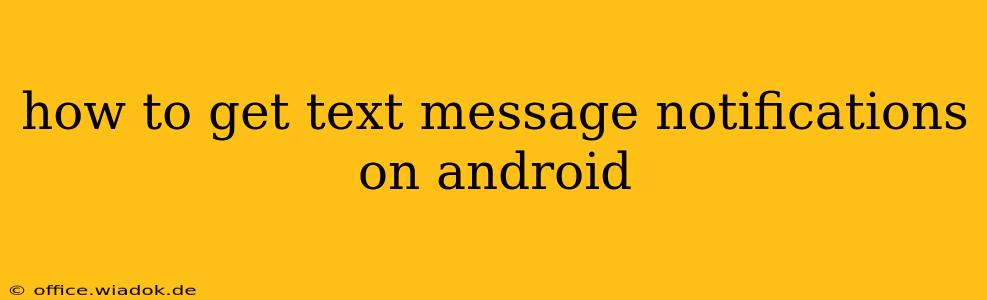Getting text message notifications on your Android device is usually a seamless process, but sometimes things can go wrong. Whether you're dealing with a silent phone, missing messages, or simply want to optimize your notification settings, this guide will walk you through everything you need to know.
Understanding Android Notification Settings
Android's notification system is quite flexible, allowing for granular control over how and when you receive alerts. Understanding these settings is key to troubleshooting notification problems.
Checking Basic Settings:
-
Sound & Vibration: The most fundamental aspect is ensuring your phone's overall sound and vibration are enabled. Navigate to Settings > Sound & vibration (or a similar menu depending on your Android version and phone manufacturer). Make sure both "Volume" and "Vibration" are turned up and not muted.
-
Do Not Disturb (DND): DND mode silences all notifications, including text messages. Check your DND settings (usually found in the Sound & vibration menu or a separate Do Not Disturb section) to ensure it's not activated. Look for scheduled DND or exceptions that might be blocking your texts.
-
Notification Panel: Pull down the notification shade from the top of your screen. Look for a notification from your messaging app (e.g., Messages, Textra, Google Messages). If there's one, tap it to see if it's been silenced. If so, you'll often find a setting to enable sound and vibration for that specific notification.
Troubleshooting Missing Text Message Notifications
If you're still not receiving notifications, even after checking the basic settings, try these steps:
1. Check App Permissions:
- Navigate to Settings > Apps > [Your Messaging App]: Find your default messaging app (or the one you're using to receive texts).
- Look for "Notifications": Ensure that notifications are explicitly enabled for your messaging app. Some manufacturers' Android skins might group permissions differently, so look for options like "Show notifications" or similar.
2. Battery Optimization Settings:
- Aggressive battery optimization can sometimes block notifications: Many Android devices have battery optimization features that limit background activity to conserve power. This can prevent apps, including your messaging app, from sending notifications reliably.
- Check your battery optimization settings: The location of this setting varies by Android version and device. Generally, you'll find it within the Battery section of your phone's settings. Look for a list of apps and ensure that your messaging app is either excluded from optimization or set to a less restrictive level.
3. App-Specific Notification Settings:
- Within your messaging app's settings: Many messaging apps have their own notification settings, allowing you to customize sounds, vibration patterns, LED notifications (if your device has one), and notification importance (priority). Explore the settings within your messaging app for more fine-tuned control.
4. Clearing App Cache and Data (Last Resort):
- As a final troubleshooting step: If all else fails, you can try clearing the cache and data for your messaging app. This will reset the app to its default settings but will delete any unsaved settings within the app. Be aware that this will also delete your conversation history unless it is backed up.
5. Restart Your Device:
A simple restart can often resolve temporary glitches that might be interfering with notifications.
Optimizing Your Text Message Notification Experience
Beyond troubleshooting, you can enhance your notification experience:
- Choose a distinct notification sound: Select a ringtone or notification sound that's easily identifiable so you'll know when you've received a text.
- Use notification LEDs (if applicable): If your phone has an LED notification light, configure it to flash when you receive a text message.
- Utilize notification prioritization: Set your messaging app to high priority to ensure its notifications always show, even when other notifications are active.
By following these steps, you should be able to effectively manage and troubleshoot your Android text message notifications, ensuring you never miss an important message again. Remember to consult your phone's user manual for specific instructions related to your device model and Android version.