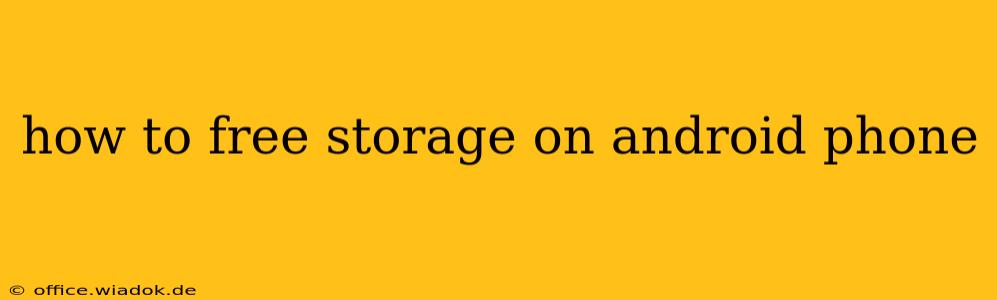Is your Android phone constantly nagging you about low storage? Running out of space can be incredibly frustrating, hindering your ability to take photos, download apps, and generally enjoy your device. But don't worry, reclaiming storage space on your Android phone is achievable with a few smart strategies. This comprehensive guide will walk you through effective methods to free up gigabytes of space, keeping your Android running smoothly.
Identifying Storage Hogs: Where's Your Space Going?
Before diving into solutions, it's crucial to understand what's consuming your precious storage. Android's built-in settings offer valuable insights:
-
Check Storage Usage: Navigate to Settings > Storage. This will show a breakdown of your storage usage, highlighting the biggest space consumers: apps, images, videos, downloads, and system files.
-
Analyze Apps: Within the Storage menu, you can often drill down into individual apps to see exactly how much space each one occupies. This allows you to target large apps that you rarely use.
-
Examine Downloaded Files: Check your Downloads folder. This is a common culprit, often filled with temporary files, old documents, and forgotten downloads.
Effective Strategies to Free Up Android Storage
Now that you know where your storage is going, let's tackle how to free it up. Here's a tiered approach, starting with the easiest methods:
Quick Wins: Easy Storage Solutions
-
Delete Unused Apps: Uninstalling apps you no longer use is the quickest way to reclaim significant space. Go through your app list and remove anything you haven't touched in months.
-
Clear App Cache and Data: Many apps accumulate temporary files (cache) and saved data that consumes space. Clearing the cache usually doesn't delete your app data, but it can significantly reduce its footprint. Clearing data will remove app settings and progress, so only do this if you're prepared for a reset. Find this option within the app's info in your device's settings.
-
Remove Downloaded Files: Regularly delete unnecessary files from your Downloads folder. This includes temporary files, large documents you no longer need, and installer packages for apps you've already installed.
-
Empty the Recycle Bin/Trash: Your phone's recycle bin or trash can accumulate deleted files, taking up unnecessary space. Empty it regularly.
-
Use Cloud Storage: Move photos, videos, and documents to cloud storage services like Google Drive, Dropbox, or OneDrive. This frees up valuable space on your phone while keeping your files accessible.
Intermediate Steps: Deeper Storage Optimization
-
Uninstall Unused System Apps: Some Android devices come pre-loaded with system apps you may never use. Depending on your device and Android version, you may be able to disable or uninstall some of these, freeing up space. Be cautious, as uninstalling the wrong system app could cause issues.
-
Manage Your Photos and Videos: Photos and videos are often the biggest storage hogs. Consider using a cloud storage solution for your media library or regularly transferring them to a computer or external drive. You can also use compression tools to reduce the size of your media files without significant quality loss.
-
Use a File Manager App: A dedicated file manager app can provide more granular control over your files, allowing you to easily identify and delete large or unnecessary files. Many free and effective file manager apps are available on the Google Play Store.
Advanced Techniques: For the Tech-Savvy
-
Factory Reset (Last Resort): A factory reset will erase all data on your phone, restoring it to its original state. This is a drastic measure and should only be considered if other methods have failed. Always back up your important data before performing a factory reset.
-
Root Your Device (Advanced Users Only): Rooting your Android device gives you advanced control over the system, allowing you to uninstall more system apps and manage storage more efficiently. However, rooting can void your warranty and potentially damage your device if not done correctly. This should only be attempted by experienced users.
Maintaining Sufficient Storage Space: Proactive Measures
Preventing future storage issues is just as important as fixing them. Here are some proactive strategies:
-
Regularly Check Storage Usage: Make it a habit to check your storage usage regularly to catch potential problems early.
-
Automate Cloud Backups: Set up automatic backups for your photos and videos to a cloud storage service.
-
Uninstall Apps You Don't Use Frequently: Regularly review your app list and uninstall apps that you haven't used in a while.
-
Use a Storage Monitoring App: Several apps can help you track your storage usage and alert you when storage is running low.
By following these tips, you can effectively manage your Android phone's storage and prevent the frustration of low space warnings. Remember to choose the methods that best suit your technical skills and comfort level. With a little proactive management, you can keep your Android running smoothly and efficiently.