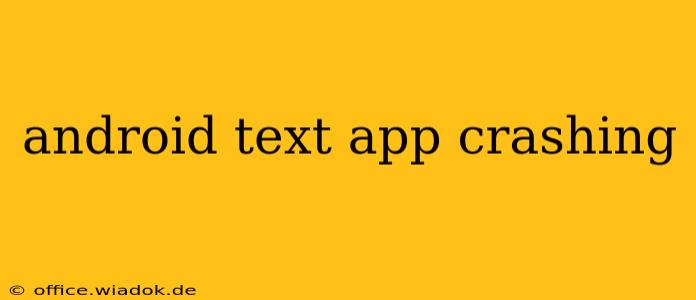Is your Android texting app crashing constantly? It's incredibly frustrating when you can't send or receive important messages. This isn't uncommon, and thankfully, there are several troubleshooting steps you can take to resolve the issue. This guide will walk you through the most common causes and provide practical solutions to get your texting app back up and running smoothly.
Common Causes of Android Texting App Crashes
Several factors can contribute to an Android texting app crashing. Let's explore the most frequent culprits:
1. Software Glitches and Bugs:
- Outdated App: An outdated texting app is a prime suspect. Developers constantly release updates that fix bugs and improve performance. Failing to update leaves your app vulnerable to crashes.
- Operating System Issues: Problems with your Android OS itself can interfere with app functionality, leading to crashes. An outdated or corrupted OS is a common culprit.
- Conflicting Apps: Other apps on your phone might be clashing with your texting app, creating conflicts that cause instability and crashes.
2. Insufficient Storage Space:
- Low Internal Storage: Your phone's internal storage needs sufficient space for apps to function correctly. If storage is low, it can lead to app instability and crashes.
3. Corrupted Data:
- Damaged App Data: Corrupted data within the texting app itself can lead to crashes. Clearing the cache and data can often resolve this.
4. Hardware Issues (Rare):
- Faulty Hardware: In rare cases, a hardware problem within your phone might be the root cause. This is less likely than software issues but should be considered if other troubleshooting steps fail.
How to Fix a Crashing Android Texting App
Now that we've identified potential causes, let's dive into the solutions:
1. Update Your Texting App and Android OS:
- Check for Updates: Open the Google Play Store, go to "My apps & games," and check for updates for your messaging app. Also, check your phone's settings for system updates. Updating both is crucial for optimal performance and bug fixes.
2. Clear Cache and Data:
- Access App Info: Go to your phone's settings, find "Apps," locate your messaging app, and select "Storage."
- Clear Cache: Tap "Clear cache." This removes temporary files that might be causing problems.
- Clear Data (Caution): Tap "Clear data." This will delete your conversation history, so only do this if you've backed up your messages or if the problem is severe.
3. Restart Your Phone:
- Simple Reboot: A simple restart can often resolve temporary software glitches that lead to app crashes.
4. Uninstall and Reinstall the App:
- Uninstall: Uninstall your messaging app from your phone.
- Reinstall: Download and reinstall the app from the Google Play Store. This ensures you have a fresh, clean installation.
5. Check for Conflicting Apps:
- Identify Potential Conflicts: Consider recently installed apps that might be interfering. Try temporarily disabling them to see if it resolves the crashing issue.
6. Free Up Storage Space:
- Delete Unnecessary Files: Delete unused apps, photos, videos, and other files to free up space on your device.
7. Factory Reset (Last Resort):
- Data Backup: Before attempting a factory reset, back up all your important data. This is a drastic measure and should only be used if all other steps fail. This will erase all data from your phone, restoring it to its factory settings.
When to Seek Professional Help
If you've tried all the above steps and your texting app is still crashing, it's time to consider professional help. A faulty hardware component might be the culprit, requiring repair or replacement.
By following these steps, you should be able to identify and resolve the cause of your crashing Android texting app. Remember to always back up your data before undertaking major troubleshooting steps like clearing data or performing a factory reset.