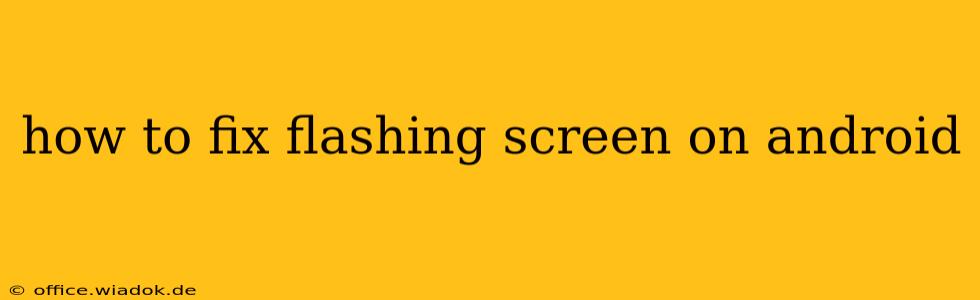A flashing screen on your Android device can be incredibly frustrating, interrupting your workflow and generally making your phone unusable. Luckily, this issue isn't always a sign of serious hardware failure. This comprehensive guide will walk you through troubleshooting steps to fix a flashing screen on your Android, from simple software tweaks to more involved hardware considerations.
Common Causes of a Flashing Android Screen
Before diving into solutions, understanding the root cause is crucial. A flashing screen on Android can stem from several sources:
- Software Glitches: This is often the culprit. Faulty apps, corrupted system files, or recent software updates can trigger screen flickering.
- Overheating: Excessive heat can stress the display and other components, leading to visual anomalies like flashing.
- Loose Connections: Internal connections within the device, particularly around the display assembly, might be loose or damaged.
- Hardware Failure: In some cases, a failing display, motherboard issue, or damaged screen connector may be to blame. This is less common but requires professional repair.
- Incompatible Apps: Recently installed apps, especially those with known display issues, can cause screen flickering.
Troubleshooting Steps to Fix a Flashing Android Screen
Let's tackle these potential problems systematically. Start with the simplest solutions and progress to more complex ones.
1. Restart Your Android Device
The simplest and often most effective solution is a simple restart. A quick reboot can resolve temporary software glitches causing the flashing screen.
2. Check for Overheating
Is your phone unusually warm or hot to the touch? Overheating can trigger screen anomalies. Let it cool down completely before attempting further use. Avoid using demanding apps while charging.
3. Force Stop and Uninstall Suspicious Apps
Recently installed apps might be interfering with your display. Try force-stopping any apps you suspect might be causing the problem and uninstalling them if the issue persists. Go to Settings > Apps to manage your applications.
4. Boot into Safe Mode
Booting your Android into Safe Mode disables third-party apps. If the flashing stops in Safe Mode, it confirms a problematic app. The method for accessing Safe Mode varies depending on your phone's manufacturer. Search online for "[Your Phone Model] Safe Mode" for instructions.
5. Check for Software Updates
An outdated operating system can sometimes have display bugs. Check for any available system updates through Settings > System > System Update.
6. Factory Reset (Last Resort)
If none of the above steps work, a factory reset might be necessary. This will erase all data on your phone, so back up your important files beforehand! The factory reset option is typically located in Settings > System > Reset options.
7. Seek Professional Repair
If the flashing persists after trying all software-based troubleshooting, it's likely a hardware problem. Take your device to a qualified repair technician for diagnosis and repair. They can assess the display, connections, and other components to determine the exact cause and offer a solution.
Preventing Future Flashing Screen Issues
- Avoid Overheating: Don't leave your phone in direct sunlight or hot cars.
- Keep Software Updated: Regularly update your operating system and apps.
- Install Apps from Reputable Sources: Stick to the official Google Play Store to minimize the risk of installing malicious or buggy apps.
- Regularly Clean Your Phone: Dust and debris can sometimes interfere with internal components.
By following these steps, you'll be well-equipped to troubleshoot and hopefully resolve the frustrating issue of a flashing Android screen. Remember to back up your data before attempting more drastic solutions like factory resets. If the problem persists despite your efforts, don't hesitate to consult a professional for hardware repair.