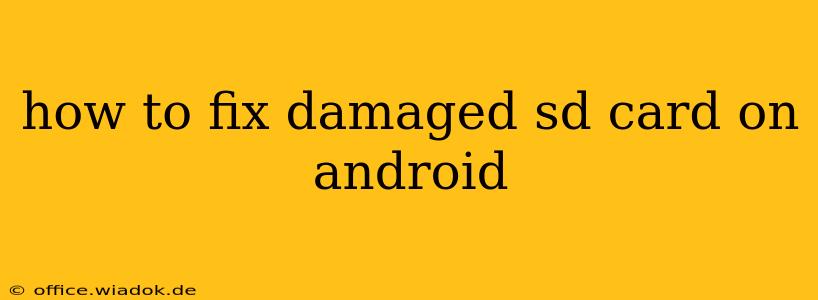Losing access to your SD card can be incredibly frustrating, especially if it holds precious photos, videos, or important files. Fortunately, many "damaged" SD cards can be salvaged. This comprehensive guide will walk you through troubleshooting and fixing common SD card issues on your Android device. We'll explore both software and hardware solutions, helping you recover your data and restore your card to full functionality.
Understanding SD Card Damage
Before diving into solutions, it's crucial to understand why your SD card might be showing errors. Common causes include:
- File System Corruption: This is often caused by abruptly removing the card, power outages during data transfer, or malware. The card's directory structure becomes damaged, making files inaccessible.
- Physical Damage: Dropping the card, exposing it to extreme temperatures, or bending it can cause physical damage to the internal components, leading to read/write errors.
- Wear and Tear: Like any storage device, SD cards degrade over time. Frequent read/write operations can eventually lead to errors and data loss.
- Software Glitches: Sometimes, the issue isn't with the card itself, but with how your Android device interacts with it. A software bug could be preventing proper access.
Troubleshooting and Repairing Your SD Card
Let's explore the steps you can take to fix your damaged SD card. Remember to always back up your data if possible before attempting any repair.
1. Software Solutions:
- Restart Your Device: A simple restart can sometimes resolve minor software glitches that are interfering with SD card access.
- Check for Android Updates: Ensure your Android OS is up-to-date. Updates often include bug fixes that could improve SD card compatibility.
- Unmount and Remount the SD Card: Safely unmount the SD card from your Android device's settings (typically under "Storage" or "Settings > Storage"). Then, power off your phone, reinsert the card, and power back on. This can often clear temporary errors.
- Use a File Explorer App: Third-party file explorer apps (like Solid Explorer or FX File Explorer) may provide more robust error handling than the built-in file manager. Try accessing your files through these apps.
- Scan for Errors (If Possible): Some file explorer apps have a built-in scan function to detect and repair file system errors. This option isn't always available, but it's worth checking.
2. Hardware Solutions (Proceed with Caution):
If software solutions fail, the issue might be hardware-related. These steps require more caution:
- Try a Different Device: Insert the SD card into a different Android device, computer, or card reader. If it works in another device, the problem likely lies with your original Android phone's software or hardware.
- Clean the SD Card Contacts: Gently clean the gold contacts on both the SD card and the card slot using a clean, dry microfiber cloth. Avoid using any liquids or harsh chemicals.
- Consider Data Recovery Software: If you suspect data loss, professional data recovery software (available for computers) may be able to recover some or all of your files. This is usually a last resort and can be costly.
3. When All Else Fails:
If none of the above solutions work, your SD card might be beyond repair. Consider these options:
- Replacement: Purchasing a new SD card is often the most practical solution if data recovery attempts are unsuccessful.
- Professional Data Recovery: A specialized data recovery service can attempt to retrieve data from severely damaged cards, but this is expensive and doesn't guarantee success.
Preventing Future SD Card Damage:
- Always Eject Safely: Never remove your SD card without properly unmounting it through your Android device's settings.
- Avoid Extreme Conditions: Keep your SD card away from extreme temperatures, moisture, and physical impacts.
- Use a Protective Case: A protective case can add an extra layer of physical protection.
- Regular Backups: Regularly back up your important data to cloud storage or another device to prevent data loss.
By following these steps, you should be able to diagnose and potentially fix your damaged SD card. Remember, data recovery is often more successful if you act quickly. If you suspect serious damage, consider seeking professional help.