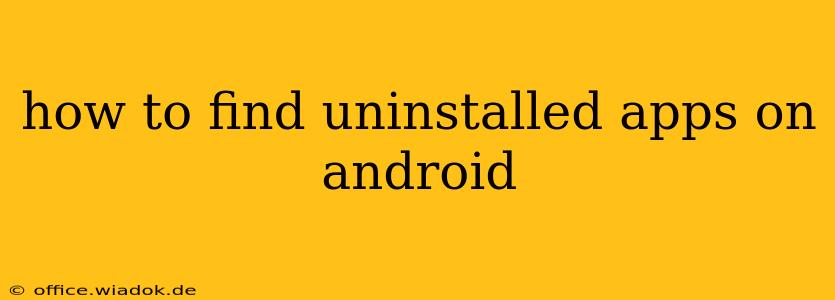Finding uninstalled apps on your Android device might seem impossible, but it's not as hopeless as it sounds. While you can't magically recover the apps themselves, you can often find remnants of their existence that can be helpful for various reasons, like recalling app names for reinstalling or troubleshooting lingering issues. This guide explores several ways to locate traces of your uninstalled Android applications.
Understanding App Data Persistence
Before diving into the methods, it's crucial to understand that even after uninstalling an app, certain data might remain. This could include:
- Residual Files: Some app files might not be completely removed during the uninstallation process. These remnants are usually insignificant and often cleaned up by the system eventually.
- App Data in Settings: Settings related to the app, such as notifications or permissions, might persist even after the app itself is gone. This can be helpful in remembering app features.
- Backup Data: If you've backed up your Android device data, the uninstalled app's information might still exist within that backup. This is useful for complete restoration later.
Methods to Find Traces of Uninstalled Apps
Here are several ways you can attempt to find information about your uninstalled apps:
1. Check Your Google Play Store History
This is the most straightforward method. Google Play Store keeps a record of every app you've ever downloaded.
- Open the Google Play Store app.
- Tap your profile icon (usually in the top right).
- Select "Manage apps & device".
- Choose "Manage". You'll see a list of all your installed and uninstalled apps. You can search for the app's name here.
Note: This method only works if you downloaded the app through the Google Play Store. Sideloaded apps won't appear here.
2. Review Your Device's Settings
While the app itself is gone, some settings related to the app might remain.
- Go to your Android device's Settings.
- Check sections like "Apps," "Notifications," or "Permissions." Look for names that might remind you of the uninstalled app.
3. Examine App Backup and Restore Data (if applicable)
If you use a cloud backup service (like Google Drive or other backup solutions), the app data may still be present in the backup. Restoring from a previous backup might reveal the app's presence. However, bear in mind that restoring from a backup can be a lengthy process and requires caution.
4. Look for Mentions in Text Messages, Emails, or Other Files
If the app was related to communication or other data storage, you might find mentions of it in your text messages, emails, or documents. Search through your files for clues.
5. Utilize Third-Party Apps (Use with Caution)
Some third-party apps claim to recover deleted files, including app data. Exercise extreme caution when using such apps. Ensure they come from reputable sources, as some might contain malware.
Conclusion: Finding the "Ghost" of Uninstalled Apps
While completely recovering an uninstalled app isn't possible, finding clues about its existence is often feasible. By utilizing the methods outlined above, you can increase your chances of remembering the app's name or identifying any residual settings. Remember to approach the use of third-party apps cautiously, prioritizing data security and device safety.