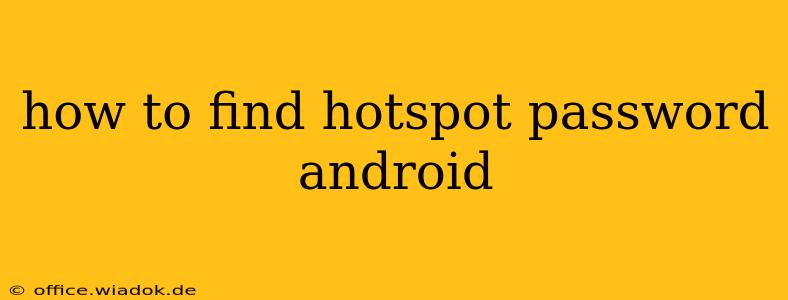Sharing your mobile data with other devices using Android's hotspot feature is incredibly convenient. But what happens when you forget the password you set for your Wi-Fi hotspot? Don't worry, finding it is easier than you might think. This guide will walk you through several methods to locate your Android hotspot password, ensuring you can quickly reconnect devices or share the password with others.
Method 1: Locating the Password Through Settings (Most Android Versions)
This is the most straightforward method and works on most modern Android devices. The exact steps might vary slightly depending on your Android version and device manufacturer (Samsung, Google Pixel, etc.), but the general process remains consistent.
- Access Settings: Open your phone's settings app. The icon usually looks like a gear or cogwheel.
- Find Network & Internet (or similar): Navigate to the section dealing with network connections. This might be labeled "Network & Internet," "Connections," "Wireless & Networks," or something similar.
- Tap on Hotspot & Tethering (or equivalent): Look for an option related to Wi-Fi hotspot or tethering. It often includes sub-options like "Wi-Fi Hotspot," "Portable Hotspot," or "Mobile Hotspot."
- Locate Hotspot Settings: Once you've tapped on the hotspot option, you should see the settings for your hotspot. This will usually include the SSID (network name) and, importantly, the password (or sometimes a button to "Show Password").
- View or Show the Password: The password might be displayed directly. If not, look for a button labeled "Show Password," "Show," or a similar option that reveals the password. You may need to enter your device's security (PIN, pattern, or password) to confirm.
Method 2: Checking Recent Wi-Fi Networks (If Connected Recently)
If you've recently connected a device to your hotspot and your Android device remembers the network, you might be able to find the password indirectly through your connected Wi-Fi networks. This method relies on your device remembering the connection details.
- Go to Wi-Fi Settings: Open your phone's settings and navigate to the Wi-Fi section.
- Check Saved Networks: Look for a list of saved Wi-Fi networks. Your hotspot SSID should be listed here if a device recently connected.
- (Sometimes) View Password: Depending on your Android version and device, there might be an option to view the password for saved networks. Tap on your hotspot SSID and look for an option to reveal the password (this isn't guaranteed to be available).
Method 3: Third-Party Apps (Use with Caution)
While several apps claim to recover Wi-Fi passwords, it's crucial to use these apps cautiously. Many are unreliable or even malicious. Always download apps from trusted sources like the Google Play Store and review their permissions carefully before installation. We don't recommend this method unless you're absolutely sure about the app's reputation and security.
Troubleshooting Tips
- Restart your phone: A simple restart can sometimes resolve minor software glitches that might prevent you from seeing the password.
- Check for updates: Ensure your Android OS and device-specific software are updated to the latest versions. This often includes bug fixes and improved functionality.
- Consult your device's manual: Your phone's manual or manufacturer's website might provide specific instructions on accessing hotspot settings and passwords.
By following these steps, you should be able to successfully find your Android hotspot password. Remember to keep your password secure and change it periodically to enhance the security of your mobile hotspot.