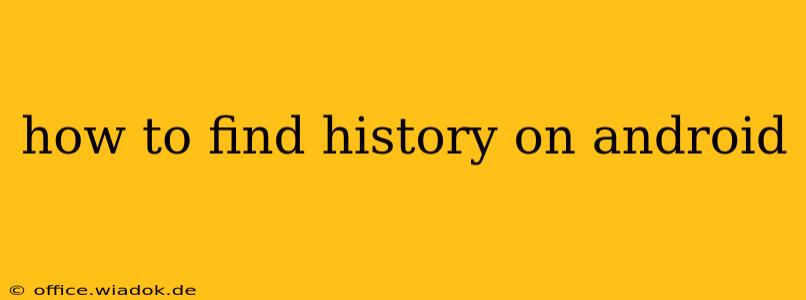Finding your history on Android depends on what kind of history you're looking for. Android devices track various types of data, from your browsing activity to app usage and location. This guide will walk you through accessing different types of history on your Android phone or tablet.
Finding Your Browsing History
This is likely the most common type of history people want to access. Different browsers offer slightly different interfaces, but the general process is similar:
1. Open your browser: This could be Chrome, Firefox, Samsung Internet, or another browser you've installed.
2. Access the history menu: Usually, you'll find a three-vertical-dot menu (or similar) in the upper right corner. Tap it.
3. Select "History": This option is typically clearly labeled. Some browsers might have it under a menu labeled "Bookmarks and history."
4. Browse your history: Your browsing history will be displayed, usually chronologically, listing websites you've visited recently. You can usually search within your history or clear specific entries or your entire history.
5. Clearing your browsing history: If you want to remove entries from your browsing history, most browsers offer options to clear your history for a specific time period (last hour, last day, etc.) or to clear all history. Be aware that clearing your history won't necessarily remove your browsing activity from your internet service provider or other tracking sources.
Finding Your App Usage History
Android doesn't have a single, centralized location to view all app usage history in detail. However, you can find information about app usage in a few different places:
1. Digital Wellbeing & Parental Controls: This built-in feature (available on most Android versions) provides insights into your app usage patterns. You can find this setting usually under Settings > Digital Wellbeing and parental controls. Here, you can see daily and weekly summaries of app usage.
2. Individual App Settings: Some apps maintain their own usage data within their settings. Check the settings of individual apps for usage information specific to that application.
Finding Your Location History (Google Location History)
Android devices, by default, use Google services to track location. To access your Google location history:
1. Open Google Maps: Launch the Google Maps app on your Android device.
2. Access your Timeline: You will usually find this feature either on the main menu or by searching for "Timeline" within the app.
3. Review your location history: Google Maps displays a timeline of your location history, showing where you've been over time. You can adjust the date range and view this data on a map.
4. Managing Location History: You can manage or delete your location history within Google's location settings. To access these, you'll typically need to use a web browser (desktop or mobile) and navigate to your Google account settings.
Other Types of Android History
Depending on the specific apps and services you use, you might find other types of history, such as:
- Search History (Google Search): Access your Google search history through your Google account settings.
- YouTube History: Find your YouTube watch history within the YouTube app or website.
- Download History: Most file managers allow you to review your download history. The location of the history will depend on the file manager used.
- Call Logs: Your call logs are usually accessible through your phone's built-in phone app.
Remember to review your privacy settings for each service to understand what data is being collected and how it's being used. You can often adjust these settings to limit data collection or clear your history as needed.
This comprehensive guide covers the most common ways to find different kinds of history on your Android device. Remember to explore the settings and menus within your apps and the Android operating system for more detailed information.