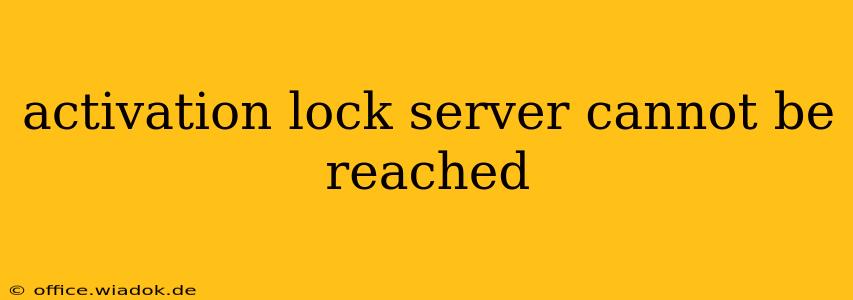Facing the frustrating "Activation Lock server cannot be reached" error? This comprehensive guide will walk you through troubleshooting this common iOS and iPadOS issue, helping you regain access to your device. We'll explore potential causes and provide practical solutions, ensuring you get back to using your Apple device quickly and efficiently.
Understanding Activation Lock
Before diving into solutions, let's understand what Activation Lock is. It's a crucial security feature integrated into Apple devices (iPhones, iPads, and iPod touches) to prevent unauthorized access after a factory reset or a device wipe. Once enabled (automatically when Find My is activated), Activation Lock requires the correct Apple ID and password to reactivate the device. The "server cannot be reached" error essentially means your device can't connect to Apple's servers to verify your credentials.
Common Causes of the "Activation Lock Server Cannot Be Reached" Error
Several factors can trigger this error message. Let's examine the most frequent causes:
- Network Connectivity Issues: This is the most prevalent reason. A weak or unstable internet connection prevents your device from communicating with Apple's servers.
- Server-Side Problems: Occasionally, Apple's servers might experience temporary outages or technical difficulties. This is outside your control, but patience is key.
- Incorrect Date and Time: An inaccurate date and time setting on your device can disrupt communication with the time-sensitive servers.
- Software Glitches: Bugs within the iOS or iPadOS operating system can interfere with the activation process.
- Firewall or VPN Interference: Firewalls or Virtual Private Networks (VPNs) might be blocking the connection to Apple's servers.
Troubleshooting Steps: Reclaiming Your Device
Let's troubleshoot the error systematically:
1. Check Your Internet Connection
- Wi-Fi: Ensure your device is connected to a stable Wi-Fi network with a strong signal. Try restarting your router or modem.
- Cellular Data: If using cellular data, verify your data plan has sufficient allowance and a strong signal. Turn cellular data on and off to refresh the connection.
2. Verify Apple Server Status
While rare, Apple's servers might be experiencing downtime. Check Apple's System Status page ([https://www.apple.com/support/systemstatus/](Replace with actual link if allowed)) to see if any services are experiencing issues.
3. Correct Date and Time Settings
- Go to Settings > General > Date & Time.
- Ensure "Set Automatically" is toggled ON. If it's already on, try toggling it OFF and then back ON.
4. Restart Your Device
A simple restart can often resolve temporary software glitches. Power off your device completely and then power it back on.
5. Check Firewall and VPN Settings
Temporarily disable any firewalls or VPNs to see if they're interfering with the connection. If this resolves the issue, you may need to configure your firewall or VPN to allow access to Apple's servers. (Note: Ensure you re-enable these security measures once the activation process is complete.)
6. Update iOS/iPadOS
An outdated operating system can contain bugs that lead to activation problems. Check for and install any available software updates. (Go to Settings > General > Software Update.)
7. Contact Apple Support
If the problem persists after trying these steps, it's best to contact Apple Support directly. They can provide personalized assistance and potentially identify more specific issues.
Prevention: Maintaining Smooth Activation
To prevent encountering the "Activation Lock server cannot be reached" error in the future:
- Maintain a Stable Internet Connection: Always ensure a reliable internet connection before performing actions that require communication with Apple servers.
- Regular Software Updates: Keep your iOS/iPadOS updated to benefit from bug fixes and improved stability.
- Accurate Date and Time: Double-check your device's date and time settings.
By following these troubleshooting steps and preventative measures, you can minimize the chances of encountering the "Activation Lock server cannot be reached" error and ensure smooth access to your Apple device. Remember, patience and persistence are key!