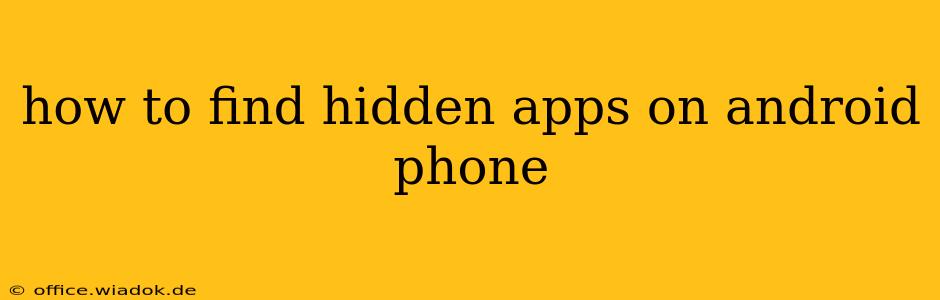Finding hidden apps on your Android phone can feel like a detective mystery, but with the right techniques, it's entirely solvable. Whether you suspect someone has secretly installed apps, you've forgotten where you put an app, or you're just curious about your phone's software landscape, this guide will equip you with the knowledge to uncover those hidden gems (or potentially unwanted intruders).
Understanding How Apps Get "Hidden" on Android
Before we dive into the methods, let's clarify what "hidden" actually means in the context of Android apps. Apps aren't hidden in the same way a secret file might be; they're usually just cleverly concealed from plain sight. Here are the common ways apps become less visible:
- Third-party launchers: Custom launchers, which replace your phone's default home screen and app drawer, often have options to hide individual apps. This is the most common method of "hiding" apps.
- App folders: Apps can be grouped into folders on your home screen. If an app is tucked away in a folder with a generic name, it might be easily overlooked.
- App masking or disguise: Some apps are designed to look innocuous, hiding their true function behind a plain icon or name. This is usually associated with less reputable apps.
- Device manufacturer's features: Some Android manufacturers include built-in features that allow users to hide apps directly through the phone's settings.
Methods to Uncover Hidden Android Apps
Now, let's explore the practical steps to locate these elusive apps:
1. Check Your App Drawer
This might seem obvious, but it's the first and easiest step. Many hidden apps are simply tucked away in the app drawer, sometimes alphabetized or organized in a way that makes them less noticeable. Scroll through your app drawer meticulously—you might just spot the hidden app.
2. Investigate Your Home Screen
Scrutinize your home screens thoroughly. Look for folders that might contain hidden apps. Tap on each folder to check its contents. Pay particular attention to folders with generic or unassuming names.
3. Utilize Your Phone's Settings
Depending on your Android device and manufacturer, there might be settings that reveal hidden apps. Check the following:
- Apps or Applications menu: This section usually lists all installed apps, regardless of whether they are visible on the home screen.
- Launcher Settings: If you're using a custom launcher, look within its settings for options related to hidden apps or app management. You might find a section labeled "Hidden Apps," "App Library," or something similar.
- Manufacturer-Specific Settings: Explore your device's settings menu for options that deal with app management or privacy.
4. Use a Third-Party App (Use with Caution)
While there are apps designed to find hidden apps, use these with extreme caution. Download only from reputable app stores like Google Play and thoroughly check the app's permissions and reviews before installation. Malicious apps disguised as "hidden app finders" are a real threat.
5. Consider Recent Activity
Examine your phone's recent apps list. If a hidden app has been used recently, it may briefly appear in this list. This is less reliable than the previous methods but can occasionally provide a clue.
What to Do if You Find an Unwanted App
If you discover an app you don't recognize or trust, take these precautions:
- Don't open it. Avoid interacting with the app until you've investigated its legitimacy.
- Research the app: Use online search engines to find out more about the app's purpose and developer.
- Uninstall the app: If you're certain it's unwanted or potentially malicious, uninstall it immediately.
- Change your passwords: If you suspect the app is linked to a compromised account, change your passwords immediately.
Finding hidden apps on Android requires thoroughness and a bit of detective work. By systematically applying the methods outlined above, you can effectively locate any hidden applications and protect your device's security and privacy.