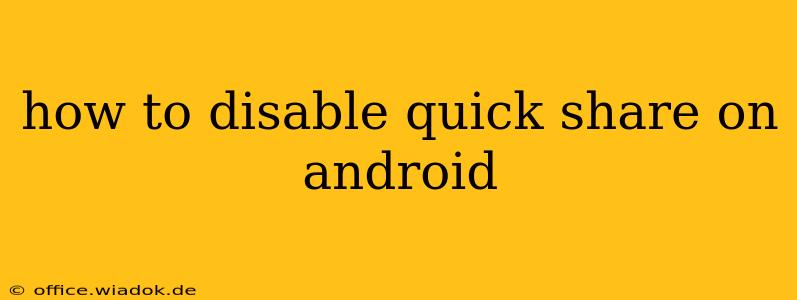Android's Quick Share feature, while convenient for some, can be intrusive or unnecessary for others. If you're finding it more of a nuisance than a help, this guide provides several methods to disable Quick Share on your Android device, regaining control over your sharing options. We'll cover different Android versions and approaches to ensure you can successfully remove this feature.
Understanding Quick Share and Why You Might Want to Disable It
Quick Share is a built-in Android feature designed to streamline file sharing between nearby devices. It uses Bluetooth and Wi-Fi to facilitate quick transfers. However, some users find it:
- Overly prominent: The Quick Share suggestion consistently appearing during sharing can be annoying.
- Unnecessary: If you primarily use other sharing methods (e.g., email, messaging apps), Quick Share might feel redundant.
- Resource-intensive: While usually minimal, Quick Share might consume unnecessary background resources on older or less powerful devices.
- Privacy concerns: Some users are concerned about the implications of the feature automatically scanning for nearby devices.
Methods to Disable Quick Share on Android
The exact method for disabling Quick Share depends slightly on your Android version and device manufacturer. However, the core principle remains the same: locate the Quick Share settings and toggle it off.
Method 1: Through the "Connected devices" settings
This is the most common and reliable method across various Android versions.
- Open Settings: Locate and tap the "Settings" app icon on your home screen or app drawer.
- Find "Connected devices": The exact wording might vary slightly (e.g., "Connected devices" or "Device connection"). Use the search function within Settings if you can't find it immediately.
- Access Quick Share settings: Once inside "Connected devices," you should find an option specifically for "Quick Share" or a similar label.
- Disable Quick Share: Toggle the switch to turn Quick Share off. You might need to confirm your choice.
Method 2: Using the Share Sheet (Less Reliable)
This method isn't always available, as the option to disable Quick Share directly from the share sheet isn't consistently implemented across all Android versions and device manufacturers.
- Initiate a share: Try sharing any file or content (image, document, etc.).
- Check the share sheet: Look for a Quick Share option within the share sheet that offers settings or the ability to disable the feature. This often presents as a cogwheel icon or a three-dot menu next to the Quick Share entry.
Method 3: Restart Your Device (If Other Methods Fail)
If you've followed the previous steps and Quick Share is still active, try restarting your Android device. This can sometimes resolve temporary software glitches that prevent the settings changes from taking effect.
Troubleshooting Tips
- Check for updates: Ensure your Android operating system and any related apps are up to date. Updates often include bug fixes and improvements that might resolve Quick Share issues.
- Manufacturer-specific settings: Some manufacturers heavily customize their Android versions. Look for options related to sharing, nearby devices, or connection settings within your device's specific settings menu. Your device's user manual could also provide valuable information.
Conclusion: Reclaiming Control Over Your Sharing Preferences
Disabling Quick Share on your Android device is a straightforward process for most users. By following the steps outlined above, you can customize your sharing experience, removing any unwanted distractions and streamlining your workflow. Remember to consult your device's user manual or online support resources if you encounter difficulties. By understanding these methods, you regain control and personalize your Android experience to better suit your needs.