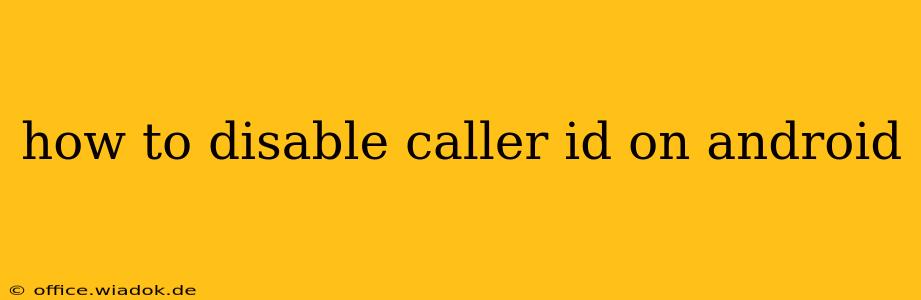Disabling your caller ID on Android can be useful for a variety of reasons, from protecting your privacy to making anonymous calls. While the exact steps may vary slightly depending on your Android version and phone model, this guide provides a comprehensive walkthrough, covering common methods and troubleshooting tips.
Understanding Caller ID and its Implications
Before diving into the how-to, let's briefly understand what Caller ID is and why you might want to disable it. Caller ID displays your phone number to the recipient when you make a call. Disabling it prevents them from seeing your number, instead showing it as "Unknown," "Private," or a similar designation. This offers a layer of anonymity, which can be beneficial in certain situations, such as:
- Protecting your privacy: You might not want businesses or individuals to have your phone number.
- Making anonymous calls to services: Some services might have different responses depending on whether they know your number.
- Testing phone systems: For IT professionals, disabling caller ID is sometimes necessary for testing purposes.
However, it's important to note that disabling caller ID doesn't guarantee complete anonymity. Law enforcement and some service providers might still be able to trace the call back to you.
Methods to Disable Caller ID on Android
There are primarily two methods for disabling caller ID on Android: using your phone's built-in settings or employing a third-party app.
Method 1: Using Your Phone's Settings
This is generally the preferred method, as it leverages your device's native functionality and doesn't require installing additional software. However, the exact location of the setting may vary. Look for options within these menus:
-
Phone app settings: Open your default phone app, usually a green phone icon. Look for settings (often a gear icon). Explore options like "Calls," "Settings," or "More settings." You might find a "Caller ID" or "Show my caller ID" setting within these menus. Toggle it off.
-
System settings: Go to your phone's main settings menu (usually a gear icon). Search for "Calls," "Phone," or "Calling settings." Again, look for a "Caller ID" or similar option to disable it.
-
Carrier settings: In some cases, the setting might be managed by your mobile carrier. Check your carrier's app or website for information on managing caller ID. Contacting their customer support might be necessary if you can't find the option.
Important Note: The availability of this feature might depend on your carrier's policies and your specific phone model. Not all carriers allow you to disable caller ID.
Method 2: Using a Third-Party App
If you can't find the setting within your phone's system, several third-party apps can help mask your caller ID. However, exercise caution when installing such apps, carefully reviewing user reviews and permissions requested before installation. Some apps might have hidden costs or access your personal information without your knowledge.
Always prioritize reputable sources when downloading apps and ensure that the app's description clearly outlines its functionality and privacy policies.
Troubleshooting and Common Issues
-
Caller ID still showing: If you've followed the steps and your caller ID is still visible, check for any conflicting settings. Restart your phone, and try again. Contact your carrier if the problem persists.
-
App not working: If using a third-party app, make sure it has the necessary permissions and that it's properly configured. Check app reviews for common troubleshooting solutions.
-
Carrier restrictions: Some carriers don't allow caller ID to be disabled. Check with your carrier for their policy on this feature.
By following these steps and understanding the nuances of disabling caller ID, you can effectively manage your privacy while making calls from your Android device. Remember to always prioritize security and choose reputable apps if you opt for a third-party solution.