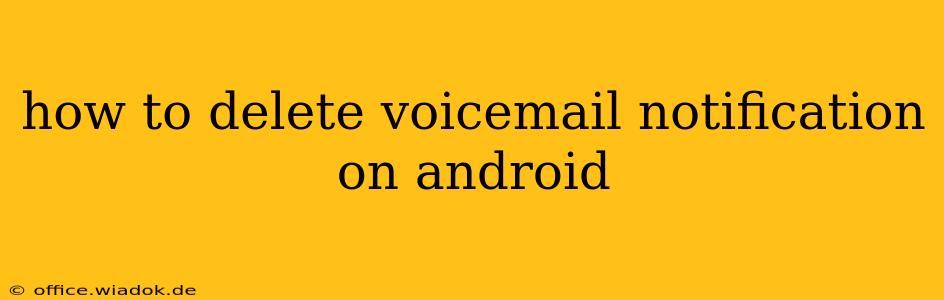Voicemail notifications, while helpful, can become annoying if they persistently clutter your notification bar. This guide provides several effective methods to banish those pesky voicemail alerts from your Android device, ensuring a cleaner and more organized notification experience.
Understanding Android Voicemail Notifications
Before diving into the solutions, it's crucial to understand why these notifications persist. Android's voicemail notification system is tied to your phone's built-in voicemail app or the specific app you're using for your voicemail service (e.g., Google Voice, Verizon Voicemail). The notification remains until you acknowledge the voicemail, either by listening to it or explicitly deleting it. Simply dismissing the notification won't remove it; you need to interact with the voicemail itself.
Methods to Delete Voicemail Notifications on Android
Here are the most effective ways to delete those persistent voicemail notifications:
1. Listening to or Deleting the Voicemail Message:
This is the most straightforward method. The notification disappears once you've interacted with the voicemail.
- Open your voicemail app: This is usually a dedicated app, or accessible through your phone app. The app's name and icon will vary depending on your carrier and phone model. Look for icons representing a speech bubble, an envelope, or a telephone with a speech bubble.
- Locate the voicemail: Your voicemail app will display a list of your new voicemails.
- Listen to or delete the message: Once you've played the voicemail, or deleted it directly from the app, the notification will automatically disappear.
2. Clearing Notifications from the Notification Panel:
Sometimes, a simple notification clear might seem to work, but this is often temporary. This method only clears the notification visually; the underlying voicemail message still exists. While not a permanent solution, it provides temporary relief from the visual clutter.
- Swipe down from the top of your screen: This reveals your notification panel.
- Locate the voicemail notification: Find the notification related to the voicemail you wish to dismiss.
- Swipe left or right on the notification: This will usually provide an option to dismiss or clear the notification. This is a quick fix, not a solution to the underlying issue.
3. Checking Your Voicemail App Settings:
Some voicemail apps offer settings to manage notifications. Explore your voicemail app's settings to see if you can customize notification preferences. This might include disabling notifications for read messages or adjusting notification frequency.
- Open your voicemail app.
- Access the settings menu: This is usually represented by a gear icon or three vertical dots.
- Look for notification settings: Explore the options within the settings menu. Options might include enabling or disabling notifications, changing notification sounds, or adjusting notification frequency.
4. Restarting Your Phone:
This is a general troubleshooting step that sometimes resolves temporary software glitches. While not a direct solution to deleting the notification, it's worth trying if other methods fail.
- Power off your phone completely.
- Wait a few seconds.
- Power on your phone.
5. Updating Your Voicemail App:
An outdated app can sometimes cause unexpected behavior. Updating the app to the latest version can resolve bugs and improve functionality, potentially resolving the persistent notification issue.
- Open the Google Play Store.
- Search for your voicemail app.
- Check for updates: If an update is available, tap "Update."
Troubleshooting Persistent Voicemail Notifications
If you've tried all the above methods and still have persistent notifications, consider these troubleshooting steps:
- Check for app permissions: Ensure your voicemail app has the necessary permissions to function correctly.
- Uninstall and reinstall the app: This is a more drastic measure but can resolve deep-seated issues. Remember to back up any important data before doing so.
- Contact your carrier: If the problem persists, contacting your mobile carrier's customer support might be necessary. They might have insights into specific issues with their voicemail service or app.
By following these steps, you should be able to effectively manage and delete voicemail notifications on your Android device, restoring peace and quiet to your notification panel. Remember that consistent interaction with your voicemail is key to keeping these notifications under control.