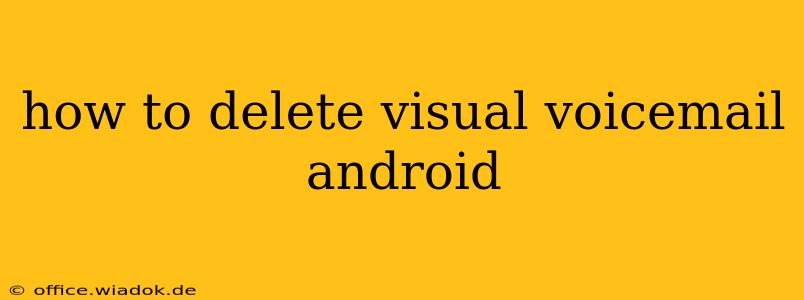Visual voicemail offers a convenient way to manage your voicemails, but sometimes you need to clear out old messages. This guide provides a step-by-step walkthrough on how to delete visual voicemail messages on your Android device, covering various scenarios and common issues.
Understanding Visual Voicemail on Android
Before diving into the deletion process, it's helpful to understand how visual voicemail works on Android. Unlike traditional voicemail, visual voicemail presents your messages as a list, allowing you to see who called and a transcript (sometimes) before listening. The process of deleting messages varies slightly depending on your carrier and the voicemail app you're using. Most carriers use a dedicated app, while some integrate voicemail directly into their phone app.
Methods for Deleting Visual Voicemail Messages
Here are the most common methods to delete visual voicemail messages on Android:
Method 1: Using the Carrier's Visual Voicemail App
Many carriers (like Verizon, AT&T, T-Mobile, etc.) provide their own visual voicemail app. These apps generally follow a similar structure:
-
Open the App: Locate and open your carrier's visual voicemail app. It might be named something like "Visual Voicemail," "[Carrier Name] Voicemail," or simply "Voicemail."
-
Select the Message: Browse your voicemail list and find the message you want to delete.
-
Delete the Message: Most apps offer a delete button, usually represented by a trash can icon, next to or within the message. Tap this button to delete the selected voicemail. Some apps may require a long press on the message to access the delete option.
-
Confirm Deletion: You may be prompted to confirm the deletion. Tap "Yes," "Delete," or the equivalent option to permanently remove the message.
Method 2: Deleting Voicemails within the Phone App
Some Android phones integrate voicemail directly into their built-in phone app. If this is the case, the deletion process may be slightly different:
-
Open the Phone App: Open your phone's default dialer app.
-
Access Voicemail: Look for a voicemail icon or section within the app. This is often located in the tab bar at the bottom or within the menu (usually three vertical dots).
-
Select and Delete: Navigate to your voicemail list, select the message you want to delete, and tap the delete button (usually a trash can icon). Confirm the deletion as prompted.
Method 3: Dealing with Unresponsive or Buggy Apps
Occasionally, you might encounter problems deleting voicemails due to app glitches or network issues. Here are some troubleshooting steps:
- Restart your phone: A simple restart can often resolve minor software issues.
- Check your internet connection: Visual voicemail often requires a data connection to function properly. Ensure you have a stable internet connection (Wi-Fi or mobile data).
- Update the app: Check for updates to your voicemail app in the Google Play Store. Outdated apps can be prone to bugs.
- Clear the app cache and data: This can help resolve some app-related issues. Go to your phone's Settings > Apps > [Voicemail App] > Storage and tap "Clear Cache" and "Clear Data." Note: Clearing data will delete your voicemail list, so only do this if other methods fail.
- Contact your carrier: If none of the above steps work, contact your mobile carrier's customer support for assistance.
Tips for Efficient Voicemail Management
- Regularly check and delete: Keep your voicemail inbox tidy by regularly deleting old messages.
- Save important messages: If you need to keep a voicemail, consider saving it to your device's storage or cloud storage.
- Utilize voicemail transcription: Many modern voicemail systems offer transcriptions, making it easier to quickly scan messages without listening.
By following these methods and troubleshooting tips, you should be able to effectively delete visual voicemail messages from your Android phone. Remember to consult your carrier's support documentation if you encounter specific issues with your voicemail app.