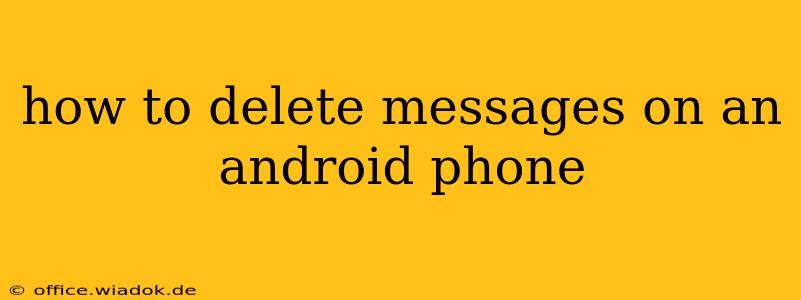Deleting messages on your Android phone is a simple process, but the exact steps can vary slightly depending on your messaging app and Android version. This comprehensive guide covers all the bases, from deleting individual texts to clearing entire conversations, and even offers tips on permanently removing messages for enhanced privacy.
Deleting Individual Messages
The most common scenario involves deleting a single message or a few messages within a conversation. Here's how to do it:
- Open your messaging app: This is usually the app with a speech bubble icon. Common apps include Google Messages, Samsung Messages, and Textra.
- Locate the conversation: Find the conversation containing the message(s) you want to delete.
- Open the conversation: Tap on the conversation to open it.
- Select the message(s): Long-press on the message you wish to delete. A checkmark will appear. You can then select additional messages by tapping on them.
- Delete the message(s): Look for a delete icon (often a trash can symbol) in the top menu or at the bottom of the screen. Tap it to delete the selected messages. A confirmation prompt may appear—confirm your deletion.
Important Note: Deleting a message from your device does not necessarily delete it from the recipient's device. They may still have a copy of the message.
Deleting Entire Conversations
Need to clear out an entire conversation? This is even faster than deleting individual messages.
- Open your messaging app.
- Locate the conversation: Find the conversation you want to delete.
- Long-press on the conversation: Hold your finger down on the conversation until a selection menu appears.
- Select the delete option: This is typically represented by a trash can icon or a "Delete" option. Tap it.
- Confirm deletion: You'll usually get a confirmation prompt; tap to confirm.
Deleting Messages from Specific Contacts
Sometimes you need to delete all messages from a particular contact. While most apps don't have a direct "delete all from this contact" function, you can achieve this using the method described above for deleting entire conversations – simply repeat the process for each conversation with that contact.
Permanently Deleting Messages for Enhanced Privacy
Deleting messages from your phone's internal storage doesn't guarantee complete removal. Data recovery tools could potentially retrieve deleted messages. If you need truly permanent deletion for privacy reasons, consider these options:
- Factory Reset: This completely wipes your phone's data, including messages. Back up any essential data before doing this.
- Third-Party Apps: Some apps specifically designed for data security offer more robust deletion options that overwrite data, making it unrecoverable. Research carefully before using such apps.
Troubleshooting Common Issues
- Messages not deleting: Try restarting your phone. If the issue persists, check for app updates or consider clearing the cache and data of your messaging app (in your phone's settings).
- Accidental deletion: Unfortunately, there's no universal "undo" button for deleted messages. Data recovery software might be an option, but success isn't guaranteed.
This comprehensive guide should help you manage your Android messages effectively. Remember to always back up important data before undertaking major actions like factory resets. If you encounter persistent issues, consult your phone's user manual or contact your mobile carrier's support.