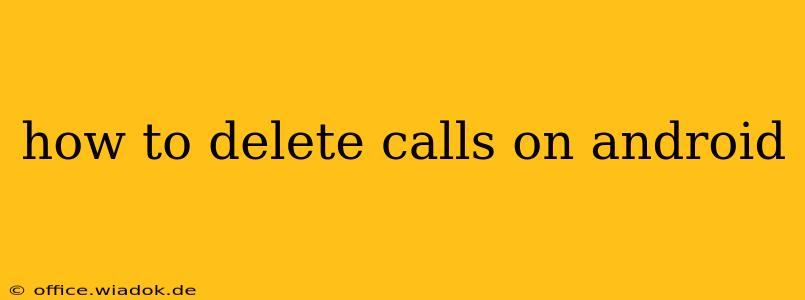Deleting call logs on your Android phone is a straightforward process, but the exact steps may vary slightly depending on your device's manufacturer and Android version. This guide provides a comprehensive walkthrough, covering various methods and troubleshooting tips. We'll cover deleting individual calls, deleting all calls at once, and even address situations where you might encounter difficulties.
Deleting Individual Call Logs on Android
The simplest method is deleting individual calls. This is ideal if you only need to remove a few specific entries from your call history.
-
Locate the Phone App: Find and open your phone's default dialer app. This is usually a green phone icon.
-
Access Call History: Most dialer apps display recent calls directly on the main screen. Look for a tab or button labeled "Recent," "Calls," "Call Log," or a similar designation. Tap on it.
-
Select Calls to Delete: You'll see a list of your recent calls, typically showing the number, name (if saved), date, and time. Tap and hold on the call entry you wish to delete. This usually selects the call. You may need to tap a checkbox next to the entry, depending on your phone's interface.
-
Delete the Selected Call(s): After selecting the call(s), look for a "Delete" button or icon (often a trash can symbol). Tap it to remove the selected entries from your call log. A confirmation prompt might appear; confirm your deletion.
Deleting All Call Logs on Android
Need to clear your entire call history? This method allows for a complete wipe of your call log.
-
Open the Phone App and Access Call History: Follow steps 1 and 2 from the previous section to access your call log.
-
Find the Delete All Option: Depending on your Android version and phone manufacturer, the method for deleting all calls varies slightly. Look for options like:
- Three-dot Menu: Many apps have a three-vertical-dot menu (overflow menu) in the upper right corner. Tap this menu and look for "Delete all calls" or a similar option.
- Search Bar: Some interfaces have a search bar. Typing "delete all" might reveal a relevant option.
- Settings: Within the phone app's settings, you might find a "Call history" or "Call log" section with a delete all option.
-
Confirm Deletion: Once you've found the "Delete all calls" option, tap it. Confirm the deletion when prompted. Your entire call history will be erased.
Troubleshooting Call Log Deletion Issues
Occasionally, you might encounter problems deleting calls. Here are some common issues and solutions:
-
No Delete Option: If you can't find a delete option, try updating your phone's software. An outdated app might lack this functionality. Also, check your phone's manufacturer's website for support documentation specific to your model.
-
Calls Reappear: If deleted calls reappear, there may be a synchronization issue with a cloud service or a third-party call-logging app. Disable or uninstall such apps temporarily to see if that resolves the problem. Consider checking your phone's settings for any cloud backup options related to call logs and disable them if necessary.
-
Unable to Select Calls: Ensure you're using the correct method to select multiple calls. If tapping and holding doesn't work, try individually checking boxes next to each call entry.
By following these steps, you should be able to effectively manage and delete your Android call logs. Remember to always back up important data before undertaking significant data deletion operations. If you continue to experience difficulties, consult your phone's user manual or contact your device manufacturer's support team.