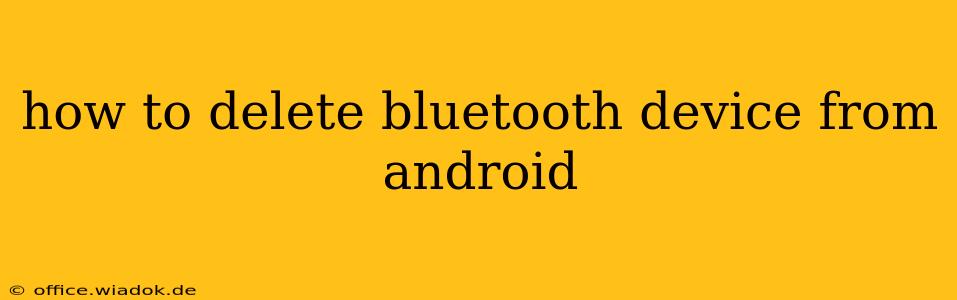Tired of seeing that old Bluetooth headset or forgotten fitness tracker in your Android's Bluetooth device list? Deleting unwanted devices cleans up your connection options and improves overall Bluetooth management. This guide provides a step-by-step walkthrough, covering various Android versions and scenarios.
Understanding Android Bluetooth Management
Android's Bluetooth settings manage the connections your phone makes with other Bluetooth-enabled devices. These settings allow you to pair new devices, manage existing connections, and, importantly, delete devices no longer needed. The exact process might vary slightly depending on your Android version and phone manufacturer (Samsung, Google Pixel, etc.), but the core principles remain consistent.
Method 1: Deleting Through the Bluetooth Settings Menu (Most Common Method)
This is the standard method for removing Bluetooth devices from most Android phones.
-
Access Bluetooth Settings: Open your phone's Settings app. This is usually represented by a gear icon. Scroll down and locate Connected devices or Bluetooth. The exact label varies slightly across Android versions and manufacturers.
-
Locate Paired Devices: You should see a list of paired Bluetooth devices. This list includes devices currently connected and those previously paired.
-
Select the Device to Delete: Find the Bluetooth device you want to remove from the list. Tap on the device's name.
-
Unpair or Forget: You'll see options like "Unpair," "Forget," or a similar phrase. Tap this option. This action removes the device from your phone's memory, breaking the connection.
-
Confirm Deletion (if prompted): Some Android versions will ask you to confirm the deletion. Tap the confirmation button to finalize the process.
Method 2: Deleting from the Quick Settings Menu (If Available)
Some Android phones allow you to quickly disconnect and even delete Bluetooth devices directly from the Quick Settings menu.
-
Access Quick Settings: Swipe down from the top of your screen once (or twice, depending on your phone's settings) to reveal the Quick Settings panel.
-
Locate Bluetooth Tile: Look for the Bluetooth tile (usually represented by a Bluetooth icon). Tap it to open the Bluetooth settings.
-
Manage and Delete: From the opened Bluetooth settings, follow steps 2-5 from Method 1 to locate, select, and delete the unwanted device.
Troubleshooting Common Issues
-
Device Still Appears: If the device persists after attempting deletion, try restarting your Android phone. This often resolves minor software glitches that prevent complete removal.
-
Unable to Find Bluetooth Settings: If you're having trouble locating the Bluetooth settings, use your phone's search function (usually a magnifying glass icon within the settings menu) and search for "Bluetooth."
-
Persistent Connection Issues: If you continue experiencing Bluetooth connection problems after deleting a device, ensure your phone's Bluetooth software is up-to-date. Check for system updates through your phone's settings.
Maintaining a Clean Bluetooth Device List
Regularly reviewing and deleting unused Bluetooth devices keeps your phone's Bluetooth settings organized and efficient. This simplifies future pairings and helps avoid potential connection conflicts. Remember to always confirm the deletion before proceeding to avoid accidental removal of important devices.