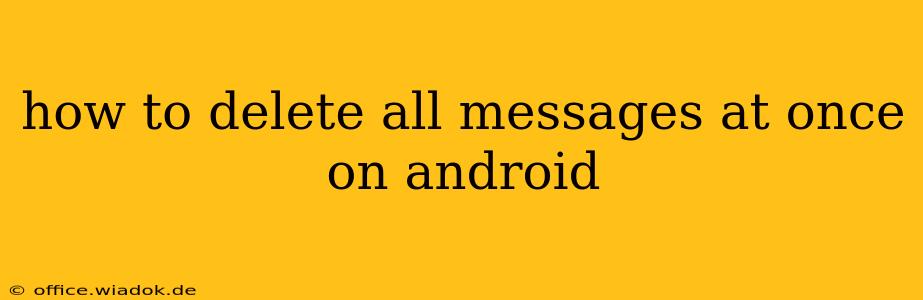Deleting individual text messages one by one is tedious and time-consuming. Fortunately, Android offers several methods to efficiently delete all your messages at once, depending on your messaging app and Android version. This guide will walk you through the most effective techniques, ensuring you regain control of your cluttered inbox.
Understanding Your Messaging App
The process of deleting all messages varies slightly depending on whether you use the default Android Messages app or a third-party alternative like WhatsApp, Telegram, or Facebook Messenger. While the core concept remains similar, the exact steps might differ. We'll cover both scenarios.
Method 1: Deleting Messages in the Default Android Messages App
This method focuses on the built-in Android Messages app. If you're using a different app, skip to the next section.
Step-by-Step Guide:
-
Open the Messages App: Locate and open the default Messages app on your Android device.
-
Select a Conversation: Choose any conversation thread. The key here is to initiate the selection process.
-
Select Multiple Conversations (Long Press): Long-press on the conversation you selected. This will highlight it and reveal options.
-
Check all Conversations: You'll now see checkboxes next to each conversation thread. Tap the checkbox of the conversation you initially selected, and then look for a "Select All" option. This option's location varies slightly depending on your Android version and app update, but it's usually easily identifiable. Select all conversations.
-
Delete Selected Conversations: Once all conversations are selected, look for a "Delete" or trash can icon. Tap it to confirm the deletion of all selected messages.
-
Confirm Deletion: A confirmation prompt will usually appear. Confirm your action to permanently delete all your messages.
Important Note: This method deletes entire conversation threads. There's no way to selectively delete messages within a thread using this bulk deletion method in the default Android Messages app.
Method 2: Deleting Messages in Third-Party Messaging Apps (WhatsApp, Telegram, etc.)
Third-party messaging apps like WhatsApp, Telegram, and Facebook Messenger often have their own internal methods for managing and deleting messages. While a "delete all" button isn't universally available, you can achieve a similar outcome.
- WhatsApp: WhatsApp doesn't offer a direct "delete all" function. The most efficient way is to delete conversations individually. Long-press on a chat, select the conversations you want to delete, and tap the delete icon.
- Telegram: Similar to WhatsApp, Telegram lacks a global delete button. You need to select and delete conversations individually or utilize the app's search function to find specific messages and delete them manually.
- Facebook Messenger: Similar to other third-party apps, Facebook Messenger requires you to delete conversations individually. There's no option to clear all messages at once.
General Approach for Third-Party Apps:
These apps usually allow you to select multiple conversations to delete simultaneously. Long-press on a conversation to initiate the selection process, then check the boxes next to the chats you want to delete before tapping the delete button.
Precautions Before Deleting All Messages
Before proceeding with mass deletion, consider these points:
- Backups: Ensure you have a backup of your messages if you need to recover them later. Many messaging apps offer cloud backup options.
- Important Information: Review your messages for anything crucial you might need to retain before deleting everything. It's easy to accidentally delete important information.
Conclusion
While a universal "delete all messages" button is not a standard feature across all Android messaging apps, the methods outlined above provide the most efficient ways to significantly reduce the clutter in your message inbox. Remember to always exercise caution and consider backing up your messages before undertaking a mass deletion. This guide should empower you to manage your Android messaging effectively.