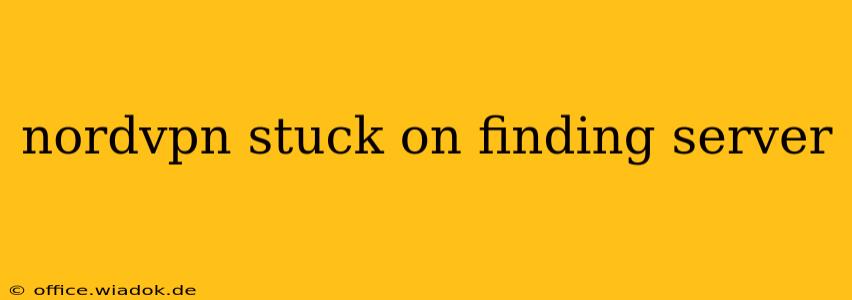Finding your perfect streaming server shouldn't feel like searching for the Holy Grail. If you're experiencing the frustrating "finding server" loop with NordVPN, don't despair. This comprehensive guide will walk you through troubleshooting steps to get you back online quickly and securely. We'll cover everything from simple fixes to more advanced solutions, ensuring you're equipped to handle this common VPN hiccup.
Common Causes of the "Finding Server" Issue
Before diving into solutions, let's understand why this problem occurs. Several factors can contribute to NordVPN getting stuck searching for a server:
- Network Connectivity Problems: This is often the culprit. A weak Wi-Fi signal, network outages, or firewall restrictions can all impede the connection process.
- Server Overload: Popular servers, especially during peak hours, can become overloaded, leading to connection delays or failure.
- Software Glitches: Sometimes, a bug in the NordVPN app itself can cause this issue. Outdated software is a frequent offender.
- DNS Issues: Your Domain Name System (DNS) settings might be interfering with the VPN connection.
- VPN Protocol Issues: Experimenting with different protocols (like OpenVPN, NordLynx, or IKEv2) can sometimes resolve connection issues.
Troubleshooting Steps: From Simple to Advanced
Let's tackle these issues systematically, starting with the easiest solutions:
1. Check Your Internet Connection
This seems obvious, but it's the most frequent cause. Try these simple checks:
- Restart your router and modem: Power cycling these devices often resolves temporary network glitches.
- Test your internet connection: Use a speed test website (like Ookla's Speedtest.net) to ensure your internet is working correctly.
- Check for network outages: Contact your internet service provider (ISP) to see if there are any known outages in your area.
2. Try a Different Server
Server overload is a common reason. Try these strategies:
- Choose a different server location: Select a server in a different country or region. Often, less popular servers experience fewer connection problems.
- Select a different server type: If you're using a specialized server (e.g., P2P, Double VPN), try switching to a standard server.
3. Update or Reinstall the NordVPN App
Outdated software can be buggy. Follow these steps:
- Check for updates: Open the NordVPN app and see if an update is available.
- Reinstall the app: If an update doesn't solve the problem, uninstall and reinstall the NordVPN app. This ensures you have a clean installation without corrupted files.
4. Configure your DNS Settings
Incorrect DNS settings can interfere with VPN connections. Consider these options:
- Use NordVPN's DNS: Ensure NordVPN's built-in DNS is enabled within the app settings.
- Try a public DNS: If the issue persists, temporarily switch to a public DNS like Google Public DNS (8.8.8.8 and 8.8.4.4) or Cloudflare DNS (1.1.1.1 and 1.0.0.1).
5. Change Your VPN Protocol
NordVPN offers several protocols. Experimenting can help:
- NordLynx: This is generally the fastest and most secure protocol. Try it first.
- OpenVPN: A highly secure and customizable option.
- IKEv2: A good balance of speed and security.
6. Check for Firewall or Antivirus Interference
Sometimes, security software blocks VPN connections.
- Temporarily disable your firewall and antivirus: Test your NordVPN connection. If it works, add an exception for NordVPN in your security software settings.
7. Contact NordVPN Support
If none of these steps work, it's time to seek professional help. NordVPN's customer support can help diagnose more complex issues.
Preventing Future "Finding Server" Issues
- Keep your NordVPN app updated: Regularly check for and install updates.
- Choose less congested servers: Avoid overly popular server locations, especially during peak times.
- Monitor your network connection: Ensure a stable and strong internet connection.
By following these troubleshooting steps, you should be able to resolve the "finding server" issue and enjoy a smooth, secure VPN experience. Remember to always prioritize your online security and privacy.