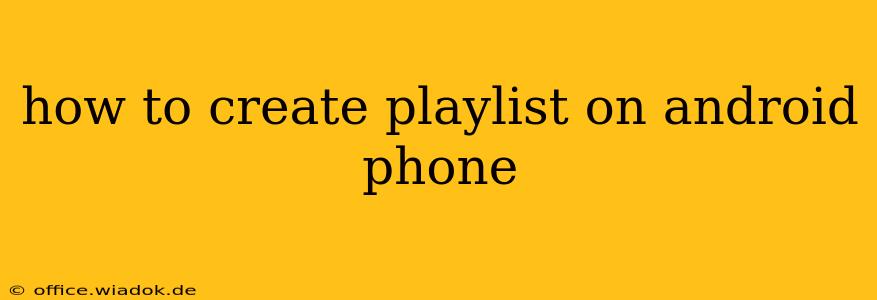Creating playlists on your Android phone is a breeze, allowing you to curate your perfect soundtrack for any occasion. Whether you're a seasoned music lover or just starting to organize your tunes, this guide will walk you through the process using various popular music apps. We'll cover everything from basic playlist creation to advanced features like collaborative playlists and smart playlists.
Understanding Android Music Players and Playlist Functionality
Before diving into the specifics, it's important to understand that the exact steps may vary slightly depending on the music player you're using. Android phones typically come with a built-in music player, but many users prefer third-party apps like Spotify, YouTube Music, Apple Music (if you have an Android subscription), or others for their broader catalogs and advanced features.
This guide will focus on common methods across various apps, highlighting key differences where necessary. Regardless of the app, the core concept remains consistent: you'll select songs, albums, or artists and group them into a named playlist for easy access.
Creating Playlists Using Your Android's Built-In Music Player
Most Android phones come pre-installed with a basic music player. The functionality might differ depending on the manufacturer (Samsung, Google, etc.), but the overall process usually follows these steps:
- Open the Music Player App: Locate and open your default music player application.
- Navigate to Your Music Library: This usually involves a tab or menu option.
- Select Songs/Albums/Artists: Browse your library and choose the tracks you want to add to your playlist. You can usually select multiple items at once by tapping and holding on the first item and then tapping others.
- Create a New Playlist: Look for a "+" button, "New Playlist" option, or a similar icon. This will prompt you to name your new playlist. Be creative and descriptive! Consider using keywords that relate to the playlist's mood or genre (e.g., "Workout Jams," "Relaxing Acoustic," "Road Trip Anthems").
- Add Selected Tracks: Once the playlist is created, you'll be given the option to add the selected songs.
- Save Your Playlist: Once you've added all the tracks, save the playlist. It will now be available in your music library.
Creating Playlists on Popular Music Streaming Services
The process for creating playlists on popular streaming services is largely similar, but the interface and options might differ. Here's a general overview:
Spotify:
- Open the Spotify App: Launch the Spotify app on your Android device.
- Find the "Your Library" Section: Navigate to your library.
- Tap the "Create Playlist" Button: This is usually a "+" icon or a clearly labeled option.
- Name Your Playlist: Choose a descriptive name.
- Add Tracks: Search for songs, albums, or artists and add them to your playlist.
- Save Your Playlist: Once you're satisfied, save your new playlist.
YouTube Music:
- Open the YouTube Music App: Launch the YouTube Music app.
- Navigate to "Library": Find the Library section.
- Tap "Create Playlist": Look for the "+" button or a similar icon.
- Name Your Playlist: Give your playlist a catchy name.
- Add Songs: Search for tracks and add them. YouTube Music also allows you to add songs from your uploaded music library.
- Save Your Playlist: Save the playlist to your library.
Apple Music (on Android):
The process on Apple Music for Android is similar to Spotify and YouTube Music, involving navigating to your library, selecting the "Create Playlist" option, naming your playlist, adding tracks, and saving.
Advanced Playlist Features: Collaborative Playlists and Smart Playlists
Many music apps offer advanced playlist features:
- Collaborative Playlists: These allow you to share playlists with friends and let them add or remove songs. Check your specific app's settings to enable this feature.
- Smart Playlists: Some apps utilize algorithms to create dynamic playlists based on your listening habits or preferences. This can be a great way to discover new music tailored to your taste. These playlists typically update automatically.
Troubleshooting Tips
- Connectivity Issues: Ensure you have a stable internet connection when using streaming services.
- App Updates: Make sure your music player app is up to date to access the latest features and bug fixes.
- Storage Space: Check that you have enough storage space on your phone for your music files and playlists.
By following these steps and exploring the features of your chosen music app, you can effortlessly create and manage playlists on your Android phone, tailoring your music experience perfectly to your preferences. Remember to be creative with your playlist names and descriptions – this will make them easier to find and share!