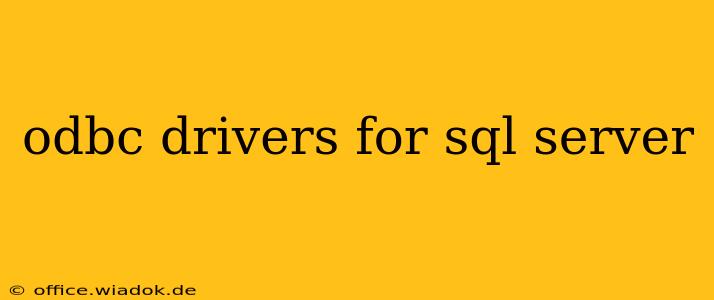Connecting your applications to Microsoft SQL Server databases often involves using Open Database Connectivity (ODBC) drivers. These drivers act as a bridge, translating requests from your application into a format SQL Server understands, and vice-versa. Choosing and configuring the right ODBC driver is crucial for seamless database interaction. This guide explores different aspects of ODBC drivers for SQL Server, helping you navigate the process efficiently.
Understanding ODBC and its Role with SQL Server
ODBC is a standard application programming interface (API) that allows applications to access various database management systems (DBMS) without needing to know the specifics of each system's underlying architecture. This means you can use a single set of ODBC functions to connect to SQL Server, Oracle, MySQL, or any other database that has a compatible ODBC driver. For SQL Server, the driver acts as a crucial intermediary, enabling data exchange between your application (written in languages like C++, Java, Python, etc.) and the SQL Server database.
Types of ODBC Drivers for SQL Server
Microsoft offers several ways to connect to SQL Server using ODBC:
1. Microsoft ODBC Driver for SQL Server
This is the recommended driver for connecting to SQL Server. It's developed and maintained by Microsoft, ensuring compatibility, performance, and security updates. It supports various SQL Server versions, from older ones to the latest releases, offering robust functionality. This driver is typically included in the SQL Server installation, or can be downloaded separately.
2. Legacy Drivers (e.g., SQL Server Native Client)
While still functional for some older applications, Microsoft encourages migrating to the newer Microsoft ODBC Driver for SQL Server. Legacy drivers like SQL Server Native Client (SNAC) might lack the latest features, security patches, and performance optimizations found in the recommended driver. Using these older drivers should only be considered if strict compatibility requirements prevent using the latest driver.
Choosing the Right Driver: Key Considerations
Selecting the appropriate ODBC driver depends on several factors:
-
SQL Server Version: Ensure the driver is compatible with your SQL Server version. The Microsoft ODBC Driver for SQL Server generally offers broader compatibility.
-
Application Requirements: Older applications might have dependencies on legacy drivers. However, migrating to the latest driver is generally recommended for improved performance and security.
-
Operating System: Verify that the driver is compatible with your operating system (Windows, macOS, Linux – although Linux support might require additional configurations).
-
Performance Needs: The newer Microsoft ODBC Driver for SQL Server often provides better performance compared to legacy options.
Configuring and Using the ODBC Driver
Once you've chosen the appropriate driver, configuring it involves using the ODBC Data Source Administrator (ODBCAdmin). This tool allows you to create a Data Source Name (DSN), which stores connection details such as server name, database name, username, and password. This eliminates the need to specify these details every time you connect.
The steps for configuring a DSN typically involve:
-
Opening the ODBC Data Source Administrator: This can usually be done by searching for "ODBC Data Sources" in the Windows search bar.
-
Adding a new DSN: Choose the appropriate driver (Microsoft ODBC Driver for SQL Server).
-
Specifying connection details: Enter the server name, database name, authentication details (username and password), and any other necessary parameters.
-
Testing the connection: Verify the connection is successful before saving the DSN.
Once configured, your application can use the DSN to connect to the SQL Server database without needing to repeatedly provide connection information.
Troubleshooting Common Issues
Common problems include:
-
Incorrect connection details: Double-check server name, database name, username, and password.
-
Driver issues: Ensure you're using a compatible driver and that it's properly installed.
-
Firewall restrictions: Ensure that the firewall isn't blocking connections to the SQL Server instance.
-
Network connectivity: Verify that you have network access to the SQL Server.
Consulting Microsoft's official documentation for the specific ODBC driver you're using is often helpful in resolving issues.
Conclusion
Selecting and configuring the correct ODBC driver for SQL Server is a crucial step for connecting applications to your database. The Microsoft ODBC Driver for SQL Server is the recommended choice for its compatibility, performance, and security features. Understanding the different driver types and troubleshooting common issues will ensure a smooth and efficient database integration process. Remember to always refer to the official Microsoft documentation for the most up-to-date information and best practices.