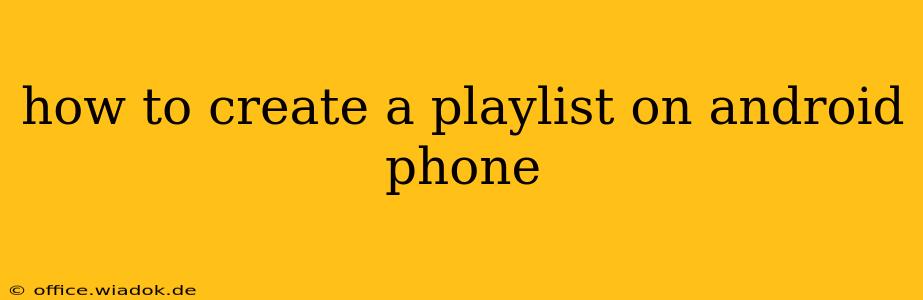Creating playlists on your Android phone is a breeze, allowing you to organize your music collection and enjoy curated listening experiences. This guide covers various methods, from using built-in music players to leveraging popular third-party apps. Whether you're a seasoned Android user or just starting, you'll find the perfect method to suit your needs.
Method 1: Using the Default Music Player
Most Android phones come with a pre-installed music player. While the interface might vary slightly depending on your phone manufacturer (Samsung, Google Pixel, etc.), the core functionality remains consistent.
Steps to Create a Playlist:
-
Open your Music Player: Locate and launch the default music player app on your phone. It's usually represented by a musical note icon.
-
Access the Playlist Section: Look for a "Playlists" tab or button. This is usually found in the navigation bar at the bottom or within a menu (often represented by three vertical dots).
-
Create a New Playlist: Tap the "Create Playlist" or "+" button. You'll be prompted to name your new playlist. Be descriptive—use titles that reflect the playlist's genre, mood, or theme (e.g., "Workout Jams," "Chill Evening," "Road Trip Anthems").
-
Add Songs: Once you've named your playlist, you'll see a list of your songs. Browse through your music library and select the tracks you wish to add to your newly created playlist. You can usually select multiple songs at once.
-
Save Your Playlist: Once you've added all your desired songs, save the playlist. The save button might be labeled "Done," "Save," or a checkmark icon.
Method 2: Utilizing Third-Party Music Apps
Many popular music streaming services and music players offer enhanced playlist creation features. Apps like Spotify, YouTube Music, Amazon Music, and others allow for more advanced playlist customization, including collaborative playlists and intelligent suggestions.
Steps (General):
While the exact steps might differ slightly between apps, the general process remains similar:
-
Open the Music App: Launch your preferred music streaming or player app.
-
Navigate to Playlists: Look for the "Playlists" or equivalent section in the app's menu.
-
Create a New Playlist: Use the "Create Playlist" or "+" button to begin.
-
Add Songs: Search for songs or albums and add them to your playlist. Many apps also allow you to add songs directly from your device's local storage.
-
Save and Organize: Save your playlist and further customize it by rearranging song order, adding descriptions, or sharing it with friends (if the app supports this feature).
Tips for Effective Playlist Creation:
-
Theme Your Playlists: Give your playlists meaningful names and focus on specific themes or moods. This will make it easier to find the perfect music for any occasion.
-
Vary the Tempo and Mood: For longer playlists, try to mix up the tempo and mood of the songs to keep the listening experience engaging.
-
Consider Song Transitions: Pay attention to how songs flow together. Smooth transitions between tracks create a more seamless and enjoyable listening experience.
-
Regularly Update Your Playlists: As your music library grows, take the time to refresh and update your playlists to reflect your current tastes and preferences.
Troubleshooting Common Issues
-
Can't find the Playlist feature? Check your app's settings or help section for information on playlist management.
-
Songs aren't saving to the playlist? Ensure you've saved the playlist after adding songs. Sometimes, a network connection is required for some apps to save changes.
-
Playlist is empty? Verify that you've correctly selected and added songs to the playlist.
By following these steps and tips, you can easily create and manage playlists on your Android phone, transforming your listening experience from a random shuffle to a carefully curated musical journey. Remember to explore the features of your chosen music app—you might discover even more creative playlist options!