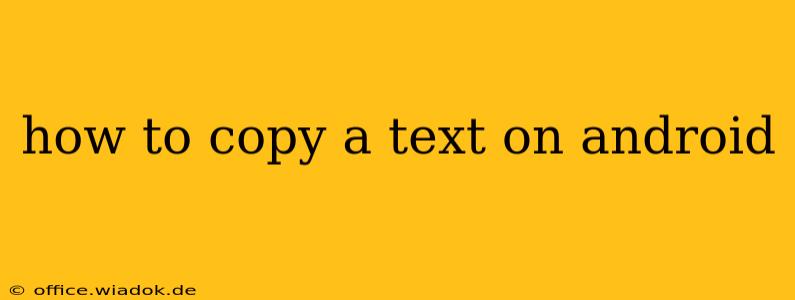Copying text on your Android device is a fundamental task, yet the exact method can vary slightly depending on your device and Android version. This comprehensive guide covers all the common ways to copy text, ensuring you can master this essential skill regardless of your phone's specifics.
The Standard Long-Press Method
This is the most common and widely used method across all Android devices. It's simple, reliable, and works virtually everywhere you see text:
- Locate the text: Find the text you wish to copy. This could be within a web page, a message, a document, or any other text-based application.
- Long-press: Place your finger on the text and hold it down for a second or two. You'll see handles appear on either side of the selected text.
- Select the text: Drag the handles to highlight the exact portion of text you want to copy. Be precise; you can adjust the selection as needed.
- Copy the text: Once the desired text is highlighted, you'll usually see a menu pop up. Look for an option that says "Copy" (or a similar icon that looks like two overlapping pieces of paper). Tap it. Sometimes, a "Copy" option might appear in the top toolbar of the app.
Troubleshooting Tip: If the selection handles don't appear when you long-press, try using a slightly different finger position or making sure your touch is consistent. Sometimes, a slightly longer press is needed.
Using the Triple-Tap Method (for faster selection)
Many modern Android versions offer a triple-tap feature to quickly select a word, sentence, or paragraph:
- Locate the text: Find the text you want to copy.
- Triple-tap: Tap the text three times in quick succession. This will usually select the entire word you tapped. In some instances, you may need to triple tap and hold.
- Adjust selection (if needed): The handles will appear, allowing you to adjust the selection if you didn't highlight the perfect amount of text.
- Copy: Tap the "Copy" option from the menu.
This method is significantly faster for copying entire words or short phrases.
Copying Text from Images (OCR)
Copying text from images is more advanced but increasingly common. Many Android devices have built-in Optical Character Recognition (OCR) capabilities, or you can download a dedicated app:
- Use built-in OCR (if available): Some devices allow you to long-press an image and select "Copy text from image" or a similar option directly within the image viewer.
- Use a third-party OCR app: Apps like Google Lens or Microsoft Lens excel at extracting text from images. Simply open the app, point it at the image, and it will often automatically detect and copy the text for you.
Sharing Text Directly (instead of copying)
Sometimes, you don't need to copy text; you can share it directly:
- Select the text: Use the long-press method to highlight the text.
- Tap the Share icon: Look for a share icon (it usually looks like a square with an upward-pointing arrow).
- Choose your sharing method: Select the app you want to share the text with (e.g., email, messaging app, etc.).
This method is ideal when you want to send the text somewhere else without needing to copy it to your clipboard first.
Conclusion
Copying text on Android is a straightforward process, but understanding the different methods allows you to choose the most efficient approach for your needs. Whether you use the standard long-press, the speedier triple-tap, OCR for images, or direct sharing, mastering these techniques will significantly improve your efficiency and overall Android experience.