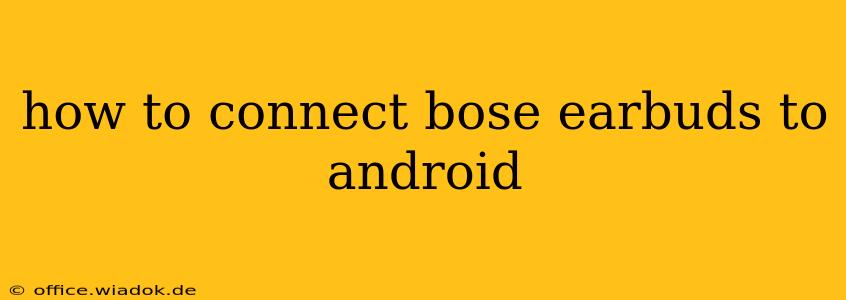Connecting your Bose earbuds to your Android device is generally straightforward, but the exact steps might vary slightly depending on your specific Bose model. This guide covers the most common methods and troubleshooting tips to ensure a seamless connection.
Understanding Bose Earbud Pairing
Before we begin, it's crucial to understand the concept of pairing. Pairing is the process of establishing a wireless connection between your earbuds and your Android device. Once paired, your earbuds will automatically connect whenever they're within range and powered on. However, you'll need to initiate the pairing process the first time you use your earbuds.
Connecting Your Bose Earbuds: A General Process
These steps are applicable to most Bose earbuds, but always refer to your specific earbuds' instruction manual for the most accurate guidance.
1. Power On Your Earbuds: Put your Bose earbuds into pairing mode. This usually involves holding down the multi-function button (often located on the case or one of the earbuds) for a few seconds until you see an indicator light flash, usually blue and white or alternating colors. The exact procedure is detailed in your earbuds' manual.
2. Access Bluetooth Settings on Your Android: On your Android phone or tablet, go to the Settings menu. Find the Bluetooth option and tap on it. Make sure Bluetooth is turned ON.
3. Search for Available Devices: Your Android device will now begin searching for nearby Bluetooth devices. You should see your Bose earbuds listed as "Bose [earbud model name]" or a similar designation.
4. Select Your Earbuds: Tap on your Bose earbuds from the list of available devices. Your Android device will attempt to connect.
5. Confirm Pairing (if necessary): Some Bose earbuds might prompt you to confirm the pairing on the earbuds themselves. Follow any on-screen instructions or prompts on your Android device.
6. Connected! Once the connection is established, you'll see a confirmation message on your Android device. You should now be able to listen to audio through your Bose earbuds.
Troubleshooting Common Connection Issues
- Earbuds not appearing in the Bluetooth list: Ensure your earbuds are charged and properly in pairing mode. Restart both your Android device and the earbuds.
- Connection keeps dropping: Move closer to your Android device. Interference from other electronic devices can affect the connection. Try restarting both your Android device and your earbuds. Check for software updates for both your earbuds and Android device.
- Audio quality issues: Make sure there aren't any other Bluetooth devices nearby that might interfere with the signal. Check for any obstructions between your earbuds and your device.
Specific Bose Earbud Models and Their Pairing Methods
While the general process remains consistent, specific Bose models might have subtle variations. Always consult your earbuds' user manual for detailed instructions. Popular models like the Bose QuietComfort Earbuds, Bose SoundSport Free, and Bose Sport Earbuds all share a similar pairing process, but nuances may exist.
Maintaining Your Bose Earbuds Connection
Regularly updating the firmware on your Bose earbuds can improve performance and resolve connection issues. Check the Bose Connect app (if applicable) for updates.
This guide provides a comprehensive approach to connecting your Bose earbuds to your Android device. Remember to always consult your specific earbuds' user manual for detailed instructions and troubleshooting steps. By following these steps and utilizing the troubleshooting tips, you can enjoy a seamless listening experience with your Bose earbuds and Android device.