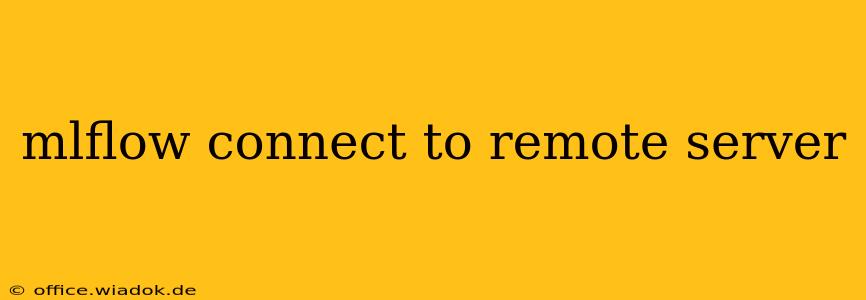Connecting your local MLflow instance to a remote server allows for collaborative model management, scalable experimentation, and centralized model deployment. This guide provides a comprehensive walkthrough of the process, covering various scenarios and troubleshooting tips.
Understanding MLflow's Remote Server Capabilities
MLflow offers a flexible architecture enabling interaction with remote tracking servers. This allows you to log experiments, register models, and manage your ML lifecycle centrally, regardless of where your code runs. The core components involved are:
-
MLflow Tracking Server: This is the central hub for storing experiment metadata, model versions, and other artifacts. It can be deployed on various platforms, including cloud services like AWS, Azure, and Google Cloud, or on your own infrastructure.
-
MLflow Client: This is the interface you use on your local machine (or any remote machine) to interact with the tracking server. You initiate runs, log metrics and parameters, and manage models through the client.
Connecting to a Remote Server: Step-by-Step Guide
The process of connecting to a remote MLflow server involves configuring the MLflow client to point to the server's address. This is typically done using environment variables or programmatically.
1. Setting up the Remote Server: This is a prerequisite. You need a running MLflow tracking server accessible over the network. Instructions for setting this up vary depending on your chosen deployment method (e.g., Docker, Kubernetes, cloud services). Consult the official MLflow documentation for detailed instructions.
2. Configuring the MLflow Client:
- Using Environment Variables: The simplest and recommended method is setting the
MLFLOW_TRACKING_URIenvironment variable. This variable specifies the address of your remote tracking server. For example:
export MLFLOW_TRACKING_URI="http://<your-server-ip>:5000" #Replace with your server's IP and port
Replace <your-server-ip> with the IP address or hostname of your remote server and 5000 with the port the server is listening on (the default port is 5000).
- Programmatic Configuration: You can also set the tracking URI programmatically within your Python code:
import mlflow
mlflow.set_tracking_uri("http://<your-server-ip>:5000")
# ... your MLflow code ...
3. Verifying the Connection:
After setting the MLFLOW_TRACKING_URI, run a simple MLflow command to verify connectivity. For example:
mlflow ui
This should open the MLflow UI in your web browser, displaying the experiments and models from your remote server. If you encounter errors, it signifies a connectivity issue (discussed in the troubleshooting section).
Advanced Configurations and Scenarios
-
Authentication: For secure access, you'll likely need to configure authentication on your remote server. MLflow supports various authentication methods, including token-based authentication and database integration. Check MLflow documentation for specific instructions related to your setup.
-
Behind a Firewall or Proxy: If your remote server is behind a firewall or proxy, you'll need to configure your client to route requests through the appropriate channels. This typically involves adjusting network settings on your local machine or using proxy settings within your Python code.
-
HTTPS: For enhanced security, use HTTPS. Ensure your server is configured correctly to use HTTPS certificates.
-
Different Ports: If your server is running on a non-standard port (not 5000), remember to specify that in your
MLFLOW_TRACKING_URI.
Troubleshooting Common Issues
-
Connection Refused: This typically means the remote server is not running or is not accessible from your local machine. Verify the server's status and ensure network connectivity. Check firewalls or proxy settings that might be blocking the connection.
-
Incorrect URI: Double-check the
MLFLOW_TRACKING_URIfor typos or incorrect IP addresses and port numbers. -
Authentication Errors: If you're using authentication, ensure you're providing the correct credentials. Check the server's authentication logs for clues.
Conclusion
Connecting your local MLflow instance to a remote server significantly enhances the collaborative aspects of your machine learning workflows. While setting it up might require some initial configuration, the benefits of centralized model management, scalable experimentation, and enhanced collaboration far outweigh the effort. This guide provides the necessary steps and troubleshooting advice to facilitate a smooth connection, enabling efficient and collaborative model development and deployment. Remember to always consult the official MLflow documentation for the most up-to-date and detailed information.