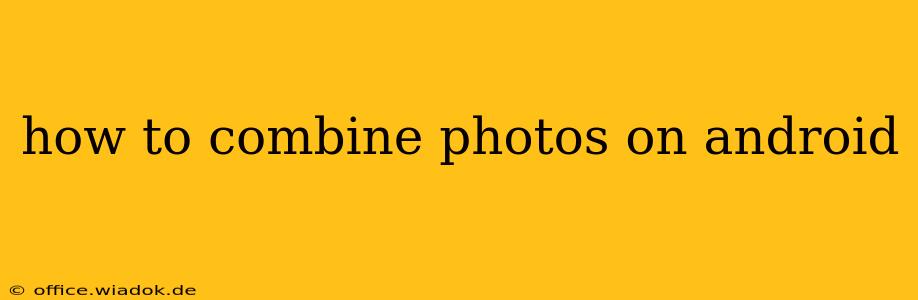Combining photos on your Android device can be a fun and creative way to tell stories, create collages, or simply make your images more visually appealing. Whether you're looking to merge photos seamlessly or create a more artistic composite, there's an Android app for you. This guide will explore various methods and apps to help you master the art of photo combination on your Android phone or tablet.
Methods for Combining Photos on Android
There are several approaches to combining photos, each offering different creative possibilities:
1. Using Built-in Gallery Apps
Many modern Android phones come equipped with sophisticated gallery apps that include built-in editing features. These features often allow you to:
- Create simple collages: Some gallery apps let you select multiple photos and arrange them into pre-designed collage layouts. This is a quick and easy way to combine photos without needing a third-party app.
- Add photos to existing images: Some advanced gallery apps allow you to add or overlay smaller images onto larger ones, creating a layered effect. This is particularly useful for adding watermarks or small details.
- Basic photo editing tools: Features such as cropping, rotating, and adjusting brightness/contrast allow you to prepare individual photos before combining them.
2. Utilizing Third-Party Photo Editing Apps
For more advanced photo combining techniques, you'll need a dedicated photo editing app. Several excellent options are available on the Google Play Store, offering a wide range of features:
High-End Apps (Often with Subscription Models): These offer robust features for professional-level photo combining and editing.
- Adobe Photoshop Express: This mobile version of the industry-standard software provides impressive editing capabilities, including advanced layering and masking features.
- Snapseed: Developed by Google, Snapseed is known for its intuitive interface and powerful tools for adjusting photos and creating creative composites.
Free & User-Friendly Apps: These are great for casual users who want simple, yet effective, photo combining tools.
- PhotoGrid: A popular collage maker that offers a wide selection of layouts, frames, and stickers to personalize your photo combinations.
- PicsArt: A versatile app that combines photo editing, collage making, and drawing tools in one convenient package. It’s a strong option for creating more expressive and personalized photo merges.
3. Using Specialized Collage Maker Apps
If your primary goal is creating collages, dedicated collage maker apps offer a streamlined experience and often include unique features:
- Collage Maker: Many apps with "Collage Maker" in their title specialize in creating personalized collages with a variety of layouts, backgrounds, and embellishments.
Step-by-Step Guide: Combining Photos Using PicsArt (Example)
PicsArt is a versatile and popular choice, so let's walk through combining photos using this app:
- Download and Install: Download PicsArt from the Google Play Store.
- Open the App and Select "New Project": This will open your device's photo library.
- Choose Your Photos: Select the images you want to combine. You can select multiple images at once.
- Select a Collage Template (or Freeform): PicsArt offers a vast array of pre-designed collage templates. You can also choose "Freeform" to create your own custom layout.
- Arrange and Adjust: Drag and resize your photos to arrange them within the collage. You can also rotate and adjust the spacing.
- Add Effects and Stickers: PicsArt offers numerous effects, filters, stickers, and text options to enhance your collage.
- Save Your Creation: Once you're satisfied, tap the save icon to save your combined photo to your device's gallery.
Choosing the Right Method for Your Needs
The best method for combining photos on Android depends on your skill level, the complexity of the desired result, and the features you need. For simple collages, your built-in gallery app might suffice. For advanced techniques and creative control, a dedicated photo editing app like PicsArt or Snapseed is recommended. Remember to explore the features offered by different apps to find the best fit for your creative vision.