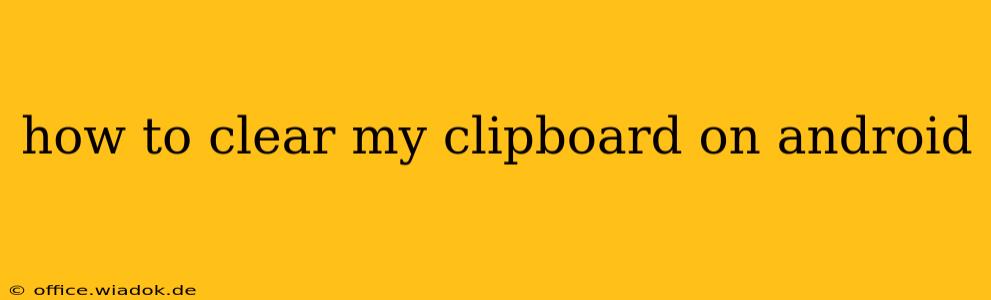Clearing your Android clipboard is a simple process, but the exact method varies slightly depending on your Android version and device manufacturer. This guide covers all the common ways to clear your clipboard, ensuring you can quickly and easily remove copied content.
Why Clear Your Android Clipboard?
Before diving into the how, let's understand the why. Clearing your clipboard is important for several reasons:
- Privacy: Sensitive information like passwords, addresses, or financial details should never linger in your clipboard. Clearing it ensures this data isn't accessible to unauthorized users, should they gain access to your device.
- Space: While the amount of data stored on the clipboard is generally small, regularly clearing it contributes to overall system efficiency. This is especially beneficial for older or lower-powered devices.
- Preventing Errors: An outdated clipboard entry can sometimes cause unexpected pasting errors in applications. A fresh clipboard ensures a smooth workflow.
- Organization: Keeping your clipboard clean makes it easier to manage the information you're actively working with.
Methods to Clear Your Android Clipboard
Here are the most common methods for clearing your clipboard on Android:
Method 1: The "Copy & Paste" Trick (Most Android Versions)
This method leverages the inherent functionality of the copy and paste operations. It's often the quickest and simplest solution:
- Copy anything: Simply copy any piece of text or an image to your clipboard. This could be anything – a single word, a paragraph, or a picture.
- Paste to a blank area: Now, open a blank text document, a note-taking app, or even an email composer.
- Paste the copied content: Paste the content you just copied. The old clipboard content should be replaced by the new one.
- Verify: To ensure the clipboard is cleared of the previous content, paste again to check if only the newly copied item shows up. This effectively overwrites your old clipboard.
This method works on most Android versions and doesn't require any special apps or settings.
Method 2: Using a Third-Party Clipboard Manager App (Android 12 and later)
While the "copy & paste" trick usually suffices, some users find that a dedicated clipboard manager provides enhanced control and features. These apps typically offer more sophisticated clipboard management options like:
- Viewing clipboard history: See everything you've copied recently.
- Searching within clipboard history: Find past copied items quickly.
- Selective clipboard clearing: Delete specific entries instead of wiping the entire clipboard.
- Clipboard synchronization across devices: Access your clipboard from multiple devices.
There are many clipboard manager apps available on the Google Play Store. Remember to research and choose a reputable app from a trustworthy developer.
Method 3: Device-Specific Settings (Less Common)
Some manufacturers incorporate specific settings for clipboard management within their devices' settings. While this isn't standard across all Android devices, it's worth checking. Look in your device's settings menu for options related to "Clipboard," "Apps," or "System."
Troubleshooting Tips
If you're still facing issues clearing your clipboard, consider the following:
- Restart your device: A simple restart can resolve temporary software glitches.
- Check for app conflicts: A problematic app might be interfering with clipboard functionality. Try closing any unnecessary apps running in the background.
- Clear app cache and data: For persistent problems, try clearing the cache and data of apps that frequently interact with the clipboard. (Be aware that this might clear app data!)
- Update your operating system: Ensure your Android version is up-to-date.
By following these methods and troubleshooting steps, you should be able to effectively clear your Android clipboard and maintain a secure and organized mobile experience. Remember, prioritizing privacy and efficient data management is crucial for a smooth and productive mobile workflow.