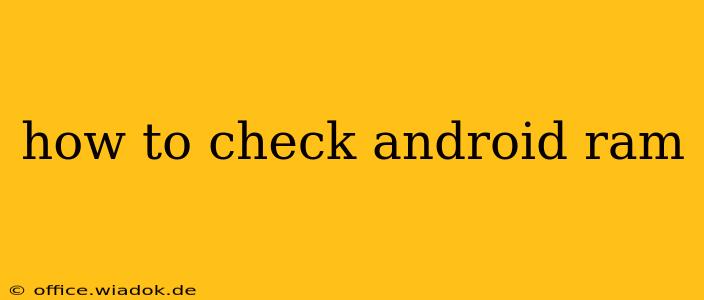Knowing your Android device's RAM (Random Access Memory) is crucial for understanding its performance and identifying potential bottlenecks. Low RAM can lead to lag, app crashes, and an overall sluggish experience. This guide will walk you through several methods to check your Android RAM, regardless of your phone's manufacturer or Android version.
Method 1: Using the Settings Menu (Most Android Versions)
This is the simplest and most readily available method for most Android users. The exact location might vary slightly depending on your Android version and phone manufacturer's custom skin (e.g., One UI, MIUI), but the general steps are similar:
- Open Settings: Locate and tap the "Settings" app icon, usually a gear or cogwheel.
- Find "About Phone" or Similar: Look for an option like "About Phone," "About Device," "Phone Info," or something similar. The exact wording varies.
- Locate RAM Information: Within the "About Phone" section, scroll down until you find "RAM," "Memory," or a similar label. The value displayed will show the total amount of RAM your device has. Some manufacturers might also show the amount of RAM currently in use.
Important Note: This method typically only displays the total RAM and not real-time RAM usage.
Method 2: Using the Developer Options (Detailed RAM Usage)
Developer options provide a more detailed look at RAM usage, including real-time statistics. However, you might need to enable developer options first:
- Enable Developer Options: Open your phone's "Settings" app. Then, go to "About Phone" and tap repeatedly on the "Build Number" several times. You should see a message indicating that developer options have been enabled.
- Access Developer Options: Go back to the main "Settings" menu. You should now find a new option called "Developer options" or something similar.
- Find Memory Information: Within Developer options, look for "Running services" or a similar setting. This often provides a list of currently running apps and their RAM consumption. Some devices might offer a more visual representation of RAM usage.
Method 3: Using Third-Party Apps (Real-time Monitoring)
Many third-party apps on the Google Play Store offer detailed RAM usage monitoring and system information. These apps can provide real-time insights into RAM consumption, helping you identify memory-intensive apps. However, always exercise caution when installing third-party apps and ensure you download from trusted sources like the official Google Play Store.
Before installing any app, carefully review its permissions and user reviews to ensure it's reliable and safe.
Understanding Your Android RAM Results
Once you've checked your RAM, understanding the number is crucial. For example, 4GB of RAM is considered the minimum for a smooth Android experience in 2024, while 6GB or more is preferred for multitasking and running demanding apps and games. Knowing your RAM helps you:
- Assess performance: If your device is slow, low RAM could be a contributing factor.
- Manage apps: Close unnecessary apps to free up RAM.
- Consider upgrades: If your device has insufficient RAM for your needs, upgrading to a newer device with more RAM may be necessary.
Conclusion
Checking your Android RAM is straightforward using various methods. Whether you prefer the built-in settings, developer options, or a third-party app, understanding your device's RAM capacity and usage is vital for optimizing performance and ensuring a smooth user experience. Remember to choose the method that best suits your technical comfort level and needs.