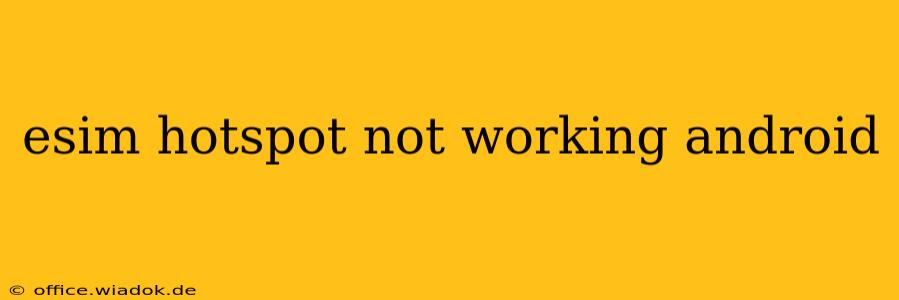Many Android users find the convenience of eSIM technology appealing, especially the ability to create a mobile hotspot. However, when your eSIM hotspot suddenly stops working, it can be incredibly frustrating. This guide will walk you through the common causes and troubleshooting steps to get your Android eSIM hotspot up and running again.
Common Reasons Why Your eSIM Hotspot Isn't Working
Several factors can prevent your eSIM from functioning correctly as a hotspot. Let's break down the most frequent culprits:
1. Data Plan Issues: The Root of Most Problems
- Insufficient Data: The most obvious reason is a lack of data in your eSIM plan. Check your data usage and top up if necessary. Many plans offer hotspot data as a separate allowance, so ensure you haven't exhausted this either.
- Data Roaming Restrictions: If you're traveling internationally, confirm that your plan allows data roaming and that it's enabled on your device. Contact your mobile carrier for clarification if needed.
- Plan Limitations: Your mobile plan might explicitly restrict hotspot usage, limit speed, or cap the amount of data available for hotspot functionality. Review your plan details or contact your provider to confirm your allowances.
- Plan Activation Issues: Ensure your eSIM data plan is fully activated and correctly provisioned. Sometimes, there's a delay between activating a plan and it becoming fully operational. Contact your carrier's customer support to confirm.
2. Device-Specific Problems: Android's Quirks
- eSIM Profile Issues: A corrupted or incorrectly configured eSIM profile can cause hotspot malfunctions. Try removing and re-adding the eSIM profile through your phone's settings. This is often found under "Network & internet" or "Connections."
- Software Glitches: Bugs in your Android operating system or carrier's software can sometimes interfere with hotspot functionality. Restarting your phone is a simple first step. If the problem persists, consider checking for and installing any available system updates.
- Airplane Mode Interference: Make sure Airplane Mode is turned off. This mode disables all wireless connections, including the hotspot feature.
- Hardware Malfunctions (Rare): In rare instances, a hardware problem could be the root cause. If other troubleshooting steps fail, consider contacting your phone's manufacturer or seeking professional repair.
3. Network-Related Problems: Beyond Your Control
- Network Congestion: High network traffic in your area might temporarily affect hotspot performance. Try connecting at a different time or location.
- Network Outages: Check your carrier's service status page to rule out any planned or unplanned outages in your area.
Troubleshooting Steps: A Practical Guide
Follow these steps to systematically diagnose and fix your eSIM hotspot issue:
- Restart Your Phone: The simplest solution often works. A quick restart can resolve temporary software glitches.
- Check Your Data Plan: Verify your data balance and hotspot allowances. Top up your data or contact your carrier if necessary.
- Enable Data Roaming (If Applicable): If traveling internationally, ensure data roaming is enabled in your device settings.
- Toggle Airplane Mode: Turn Airplane Mode off and then on again.
- Check Network Coverage: Ensure you have a strong signal. Poor signal strength can hinder hotspot performance.
- Remove and Re-add the eSIM Profile: This process can often resolve profile-related issues. Consult your phone's manual for instructions.
- Update Your Software: Install any pending system updates for your Android OS and your carrier's software.
- Contact Your Carrier: If none of the above steps work, contacting your mobile carrier's customer support is the best next step. They can diagnose plan-related issues, network problems, or any account-specific limitations.
Prevention is Key: Best Practices for eSIM Hotspot Usage
- Monitor Data Usage: Regularly check your data usage to avoid unexpected charges or running out of data.
- Read Your Plan Details: Understand your data allowances, hotspot limitations, and international roaming options.
- Keep Your Software Updated: Regular software updates often include bug fixes and performance improvements that can prevent future issues.
By following these troubleshooting steps and best practices, you should be able to resolve most eSIM hotspot problems on your Android device. Remember to contact your mobile carrier if the problem persists.