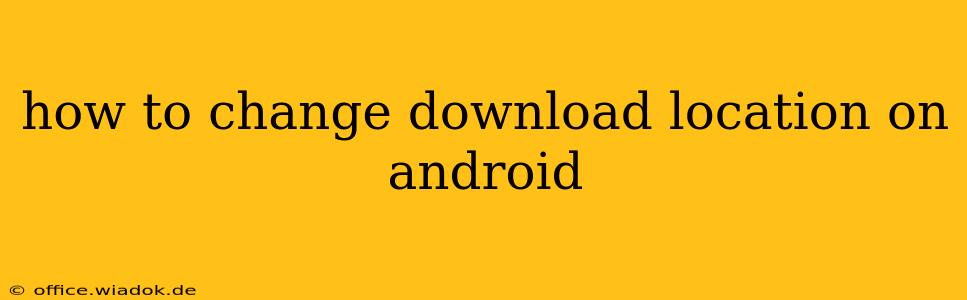Downloading files on your Android device is a daily occurrence for most users. Whether it's a crucial app update, a vital document, or that catchy song you just discovered, knowing where your downloads end up is essential. This guide will walk you through various methods of changing your default Android download location, ensuring you maintain a well-organized and efficient mobile experience.
Understanding Default Download Locations
Before we dive into changing the download location, let's understand where your files typically go. By default, most Android devices store downloaded files in a folder labeled "Downloads," usually located within your device's internal storage. This location is often accessible through your file manager app (like Files by Google or a similar pre-installed option). However, the exact path might vary slightly depending on your Android version and device manufacturer.
Method 1: Changing Download Location Within the App
Many apps allow you to specify a download location within the app itself. This is often the simplest and most effective method. Look for settings within the app that control downloads. Common labels include:
- Download Location: This setting usually offers a direct selection of where to save your files, allowing you to choose between internal storage, an SD card (if available), or even a specific folder you’ve created.
- Save To: Similar to "Download Location," this option lets you pick the destination for your downloads.
- Storage: This broader setting might contain options for selecting download locations.
Note: Not all apps offer this granular control. Some apps might only permit downloads to their dedicated internal folder.
Method 2: Using a Third-Party File Manager
If your app doesn't offer download location customization, a third-party file manager can offer more control. Many popular file managers allow you to redirect downloads to a chosen folder. Here’s a general approach, though specific steps might differ slightly depending on the file manager you use:
- Install a File Manager: Download and install a reputable file manager app from the Google Play Store (e.g., Files by Google, Solid Explorer, FX File Explorer).
- Locate Download Settings: Most file managers have settings related to download management. Look for options like "Download Location," "Default Download Path," or similar.
- Choose Your Location: Select your preferred download location, either an existing folder or create a new one within your device's internal storage or SD card.
Pro Tip: Creating dedicated folders for specific file types (e.g., "Documents," "Music," "Videos") within your chosen download location significantly enhances organization.
Method 3: Utilizing Android's Built-in Download Manager (Limited Control)
While Android's built-in download manager doesn't offer direct control over the default download location, it provides insight into your download history and allows you to manage individual downloads. You can view your downloads here, but it typically doesn't permit changing the overall default.
Method 4: Using Cloud Storage Services (Indirect Method)
Cloud storage services like Google Drive, Dropbox, or OneDrive provide an alternative approach. Many apps will allow you to choose these cloud services as the destination for downloaded files. This keeps your device’s storage cleaner, though it introduces reliance on an internet connection to access these files.
Troubleshooting and FAQs
- SD Card not showing up: Ensure your SD card is correctly inserted and formatted. Check your device's settings for SD card detection and permissions.
- Insufficient storage: If your chosen location lacks sufficient space, the download might fail. Free up space or select an alternative location.
- App-specific settings override: App-level download settings usually take precedence over global settings.
By following these methods, you can effectively manage your Android downloads and maintain a well-organized digital life. Remember to always choose a file manager app from a trusted source to ensure data security and privacy.