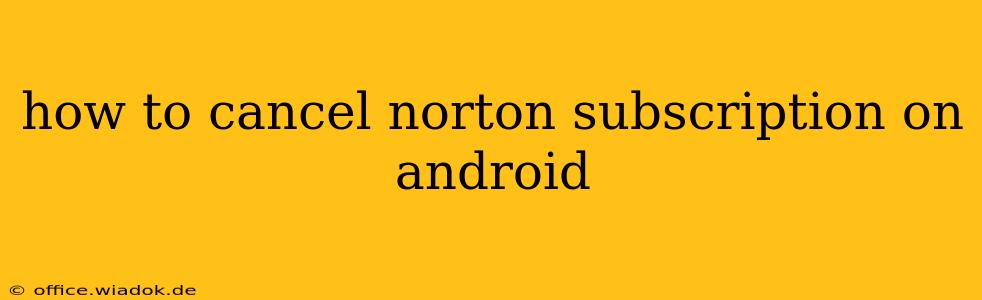Are you looking to cancel your Norton subscription on your Android device? This guide will walk you through the process, regardless of whether you subscribed through Google Play or directly through Norton. We'll cover various scenarios and troubleshooting tips to ensure a smooth cancellation.
Cancelling via Google Play (Most Common Method)
Many Android users subscribe to Norton through the Google Play Store. This method is generally straightforward:
-
Open the Google Play Store app: Locate the Play Store icon on your Android device and tap to open it.
-
Access Subscriptions: Tap the three horizontal lines in the top-left corner to open the menu. Scroll down and tap on "Subscriptions."
-
Locate Norton: Find your Norton subscription in the list of active subscriptions.
-
Cancel Subscription: Tap on your Norton subscription. You'll see options related to your plan. Look for a button that says "Cancel subscription" or something similar. Tap it.
-
Confirm Cancellation: Google Play will often ask for confirmation. Carefully review the details and confirm your cancellation request.
-
Note the Cancellation Date: Pay close attention to the date your subscription will end. You'll continue to have access to Norton's services until that date.
Important Note: Cancelling through Google Play only cancels future payments. You won't receive a refund for already paid periods unless specified by Google Play's refund policy.
Cancelling Directly Through Norton (Less Common)
If you subscribed directly through Norton's website or app, the cancellation process might differ slightly. Here's a general guideline:
-
Log in to your Norton account: Use your Norton account credentials to log in to your account either through the Norton app on your Android device or through the Norton website on a computer or other device.
-
Navigate to Account Settings: Look for a section labeled "Account," "My Account," "Settings," or something similar. The exact location varies depending on the version of the Norton interface.
-
Find Subscription Management: Within the account settings, you should find a section related to your subscriptions or billing information. This might be labeled "Manage Subscription," "Billing," or something similar.
-
Cancel Your Subscription: Once you've located your subscription details, look for a button or link to cancel your subscription. Follow the on-screen prompts to complete the cancellation.
-
Confirmation: Norton will likely send a confirmation email once the cancellation is processed. Save this email for your records.
Important Note: Again, cancelling through Norton directly only cancels future payments. Refunds are usually not provided for already paid-for periods unless stated in Norton's refund policy.
Troubleshooting Cancellation Issues
If you encounter problems cancelling your Norton subscription:
- Check your internet connection: Ensure you have a stable internet connection.
- Contact Norton Support: If you can't find the cancellation option or encounter errors, contact Norton's customer support directly for assistance. They can help resolve any technical issues or clarify the cancellation procedure.
- Review your payment method: Make sure the payment method associated with your Norton account is still valid and accessible.
This comprehensive guide should help you cancel your Norton subscription on your Android device effectively. Remember to always keep a record of your cancellation confirmation. If you have any lingering questions after following these steps, contact Norton support directly for clarification.