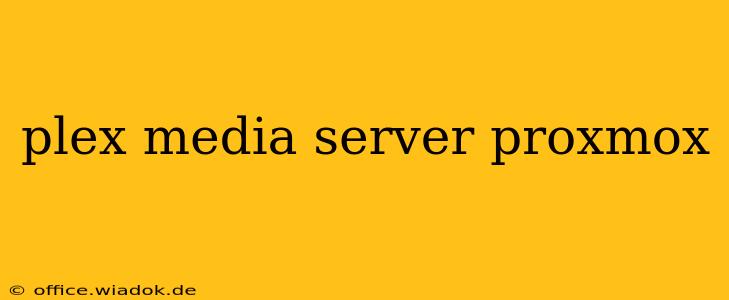Running a Plex Media Server can be a rewarding experience, allowing you to access your media library from anywhere. But ensuring smooth, reliable streaming requires a robust and flexible server environment. Proxmox VE, a powerful open-source virtualization platform, provides the perfect foundation for hosting your Plex Media Server. This guide will walk you through setting up and optimizing Plex Media Server within a Proxmox virtual machine (VM), ensuring a high-performance, stable, and secure streaming solution.
Why Choose Proxmox for Your Plex Media Server?
Proxmox offers several compelling advantages for hosting Plex:
- Flexibility: Run Plex alongside other services without resource conflicts. Proxmox allows for easy resource allocation and management, ensuring your Plex server gets the power it needs.
- Control: Fine-grained control over your server's resources, allowing you to optimize performance and adjust settings based on your media library size and usage patterns.
- High Availability (HA): Implement HA for redundancy and minimize downtime in case of hardware failure. This ensures uninterrupted streaming.
- Scalability: Easily upgrade your server resources as your media library grows, without needing to reinstall Plex.
- Open Source & Free: Proxmox is free to use, reducing the overall cost of running your media server.
Setting Up Plex Media Server on Proxmox: A Step-by-Step Guide
This guide assumes you already have Proxmox VE installed and running.
1. Creating a Virtual Machine
- Create a new VM: Choose a suitable operating system (e.g., Ubuntu Server, Debian) compatible with Plex Media Server.
- Resource Allocation: Allocate sufficient CPU cores, RAM, and disk space. The exact requirements depend on your media library size and the number of concurrent streams. As a starting point, consider at least 2 CPU cores, 4GB RAM, and a substantial SSD for fast access.
- Networking: Configure the VM's network settings to allow access from your network.
2. Installing the Operating System
- Install the chosen OS: Follow the standard installation instructions for your chosen distribution.
- Update the system: After installation, update the system packages using the appropriate command for your distribution (e.g.,
apt update && apt upgrade -yfor Debian/Ubuntu).
3. Installing Plex Media Server
- Download the Plex Media Server installer: Download the correct installer package for your chosen OS from the official Plex website. Note: This guide does not provide links to download locations.
- Install Plex: Follow the installation instructions provided by Plex. This usually involves running the downloaded installer package.
- Configure Plex: Set up your Plex account, add your media libraries, and configure the server settings according to your preferences.
4. Optimizing for Performance
Several key optimizations can enhance your Plex Media Server's performance:
- Hardware Transcoding: If your clients need transcoding, invest in a CPU with hardware-accelerated encoding capabilities (e.g., Intel Quick Sync Video, AMD Video Coding Engine). This significantly improves transcoding speed and efficiency.
- SSD Storage: Use an SSD for your Plex Media Server's storage. This drastically reduces access times, leading to smoother streaming.
- Network Configuration: Ensure your network provides sufficient bandwidth for streaming your media. A Gigabit Ethernet connection is recommended.
- Plex Server Settings: Optimize Plex's server settings. Adjust settings like quality and bitrate based on your network and hardware capabilities.
5. Security Considerations
- Strong Passwords: Use strong and unique passwords for your Plex account and the Proxmox VM.
- Regular Updates: Keep your Proxmox host, the VM's OS, and Plex Media Server updated with the latest security patches.
- Firewall: Configure a firewall to restrict access to your Plex Media Server to only trusted devices and networks.
Conclusion
Hosting your Plex Media Server on Proxmox provides a flexible, powerful, and secure environment for enjoying your media library. By following this guide and optimizing your setup, you can achieve a smooth and reliable streaming experience. Remember to tailor the resource allocation and optimization strategies to your specific needs and hardware capabilities. This comprehensive approach ensures a highly personalized and efficient Plex Media Server setup for years of reliable streaming enjoyment.