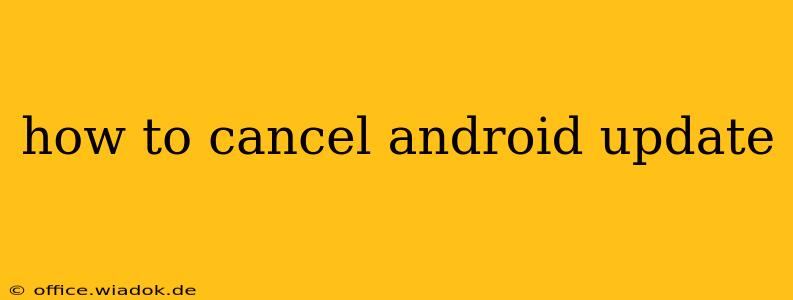Many Android users find themselves facing unexpected or unwanted system updates. Whether it's a bug-ridden update you'd rather avoid, or simply a preference to manage updates on your own schedule, knowing how to cancel an Android update is a valuable skill. This guide will walk you through several methods, depending on the stage of the update process and your Android version.
Understanding Android Updates
Before we dive into cancellation methods, it's crucial to understand that the ability to cancel an update varies significantly depending on whether the update is downloading, installing, or already completed. Also, manufacturers like Samsung, Google, and others often customize the update process, resulting in slightly different interfaces.
Key Stages of an Android Update:
- Download Pending: The update file is queued but hasn't started downloading.
- Downloading: The update file is actively being downloaded to your device.
- Installing: The update is being applied to your system. This stage usually cannot be interrupted.
- Update Complete: The update is finished and the device has restarted.
Methods to Cancel an Android Update
Here's a breakdown of strategies you can employ, categorized by the update stage:
1. Cancelling a Pending or Downloading Update:
This is the easiest stage to interrupt the update. The exact steps might vary slightly depending on your Android version and manufacturer's skin (e.g., Samsung One UI, OxygenOS, etc.), but the general approach remains the same:
- Open Settings: Locate and tap the "Settings" app on your home screen or app drawer.
- Navigate to System Update: The path may differ; common options include "System," "Software Update," or "About Phone," followed by a "System Updates" option.
- Check Update Status: You should see the progress of the download.
- Cancel the Update: Look for a button or option labeled "Cancel," "Pause," or a similar command. Tap it to stop the download.
Important Note: If you consistently cancel updates, you might miss crucial security patches and performance improvements. Consider only cancelling updates if you have a valid reason, such as concerns about a specific update causing problems.
2. Cancelling an Update During Installation:
Once the installation process begins, it is generally impossible to safely interrupt the update. Attempting to force a shutdown could lead to data corruption or a bricked device. The only viable option at this stage is to wait for the update to complete and then assess any issues.
3. Dealing with a Problematic Update (Post-Installation):
If you've already installed an update and are experiencing problems, here are a few options:
- Reboot Your Device: A simple restart can often resolve minor glitches.
- Check for App Conflicts: The update might be causing conflicts with specific apps. Try uninstalling or updating problem apps.
- Factory Reset (Last Resort): As a last resort, you might consider a factory reset. Remember to back up your data beforehand! This should only be done if all other troubleshooting steps fail.
- Contact Your Manufacturer: If the problems persist, contact your device manufacturer's support team. They may have insights into known issues or provide further assistance.
Preventing Future Unwanted Updates:
While you can't always prevent updates entirely (especially security updates), you can often control when they happen:
- Disable Automatic Updates: Some Android versions allow you to disable automatic downloads and installations of system updates. Check your device settings under the System Updates menu to find this option. Remember that disabling updates can leave your device vulnerable to security risks.
- Monitor Update Announcements: Pay attention to news and forums concerning upcoming Android updates. This allows you to research potential issues and make informed decisions before installing.
By understanding the stages of an Android update and following the strategies outlined above, you can effectively manage updates and prevent unwanted interruptions to your device's functionality. Remember to always back up your data regularly to minimize the risk of data loss in case of unforeseen issues.