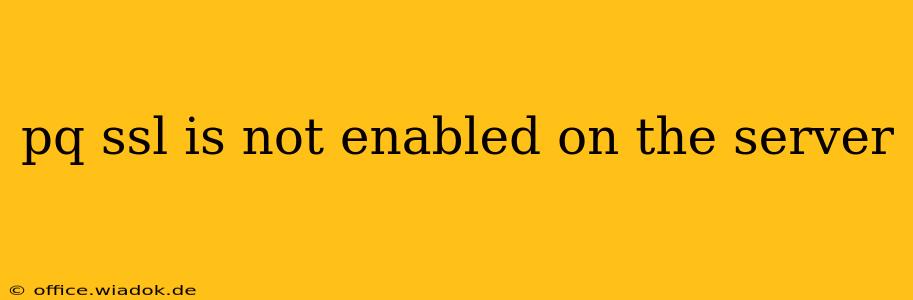The error message "pq: ssl is not enabled on the server" arises when your PostgreSQL client application attempts to establish a secure connection using SSL, but the PostgreSQL server isn't configured to accept SSL connections. This is a critical security issue, as it exposes your database communication to potential eavesdropping and manipulation. This guide explains the causes, troubleshooting steps, and solutions to resolve this problem.
Understanding the Problem
PostgreSQL, a powerful open-source relational database, supports SSL encryption to protect data transmitted between the client application and the server. The "pq: ssl is not enabled on the server" error specifically indicates a mismatch between the client's expectation (a secure SSL connection) and the server's actual configuration (SSL is disabled).
This disconnect can stem from several sources:
- Server-side misconfiguration: The most common cause. SSL might be entirely disabled, or the necessary certificates might be missing or incorrectly configured.
- Client-side misconfiguration: While less frequent, the client application might be incorrectly configured to demand SSL when the server doesn't offer it.
- Network issues: In rare cases, firewall rules or network configurations could interfere with SSL handshaking.
Troubleshooting Steps
Before diving into solutions, systematically troubleshoot to pinpoint the problem's root:
1. Verify Server-Side SSL Configuration
This is the most crucial step. Access your PostgreSQL server and check its postgresql.conf configuration file. Look for these settings:
ssl = on: This setting must be explicitly set toonto enable SSL.- Certificate files: Ensure the paths to your server certificate (
ssl_cert_file), private key (ssl_key_file), and CA certificate (ssl_ca_file) are correct and accessible to the PostgreSQL server process. These files are essential for secure SSL communication. Incorrect paths or missing files are common culprits.
Example (postgresql.conf):
ssl = on
ssl_cert_file = '/etc/ssl/certs/server.crt'
ssl_key_file = '/etc/ssl/private/server.key'
ssl_ca_file = '/etc/ssl/certs/ca.crt'
Restart the PostgreSQL service after making any changes to postgresql.conf. This ensures the updated configuration takes effect. The command varies depending on your operating system (e.g., sudo systemctl restart postgresql on many Linux distributions).
2. Check Client-Side Configuration
Your client application (e.g., psql, a database driver in your application code) might be configured to require SSL. Examine your connection string or configuration parameters. If it explicitly demands SSL, and your server doesn't have it enabled, you'll encounter the error. You may need to adjust the connection string to allow for non-SSL connections, if security isn't paramount in your development or testing environment. However, always enable SSL in production environments.
3. Network Connectivity and Firewalls
If the server's SSL configuration is correct, investigate potential network barriers. Firewalls might block the necessary ports (typically 5432 for PostgreSQL, but this can be customized) used for SSL communication. Temporarily disable firewalls (for testing purposes only!) to rule out this possibility. If this resolves the issue, configure your firewall rules to permit traffic on the relevant ports.
4. Certificate Verification Issues
If you're using self-signed certificates, ensure your client is configured to trust the server's certificate. Otherwise, you may need to explicitly add the server's CA certificate to your client's trust store.
Generating Self-Signed Certificates (If Necessary)
If you lack certificates, you'll need to generate them. Tools like openssl can create self-signed certificates. However, using self-signed certificates in production is generally discouraged due to the lack of trust verification. For production environments, always obtain certificates from a trusted Certificate Authority (CA). This ensures a high level of security and confidence in your connections.
Preventing Future Issues
- Always enable SSL in production: Never leave SSL disabled in a production environment.
- Regularly review and update your certificates: Certificates have expiration dates. Proactive renewal prevents connection disruptions.
- Use strong encryption: Ensure your server supports and uses strong, up-to-date encryption protocols.
- Implement proper access control: Secure your database server against unauthorized access using robust user authentication and authorization mechanisms.
By carefully following these steps, you can effectively troubleshoot and resolve the "pq: ssl is not enabled on the server" error, ensuring secure and reliable communication with your PostgreSQL database. Remember to prioritize security best practices for a robust and protected database system.