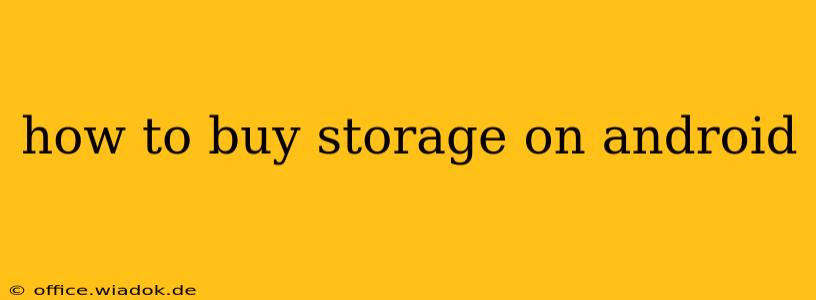Running out of storage space on your Android phone or tablet is frustrating. Photos, videos, apps, and system files all consume valuable gigabytes, leaving you with a dreaded "storage almost full" warning. Fortunately, there are several ways to increase your Android device's storage capacity, ranging from simple cleanup techniques to purchasing additional space. This comprehensive guide will walk you through the best options.
Understanding Your Android Storage
Before diving into solutions, it's helpful to understand what's consuming your storage. Most Android devices show a breakdown of storage usage within the Settings app. Look for sections like "Storage," "Apps," or "Storage & USB." This will reveal which apps are using the most space, allowing you to prioritize what to delete or move.
Identifying Storage Hogs:
- Photos and Videos: High-resolution images and videos are major storage culprits. Consider using cloud storage services like Google Photos (for photos and videos) or transferring them to a computer.
- Apps: Games and apps, especially those with large installation sizes or extensive cached data, can quickly fill up space. Uninstall unused apps or clear their cache and data.
- Downloads: Check your "Downloads" folder for files you've forgotten about. Delete unnecessary documents, music, or other downloads.
- System Files: The operating system itself requires storage. Regular updates can increase system file size.
Methods to Increase Android Storage:
1. Cleaning Up Existing Storage:
Before spending money, try these free methods to reclaim space:
- Uninstall Unused Apps: Go to Settings > Apps and uninstall apps you no longer need. This frees up significant space, especially for games.
- Clear App Cache and Data: Many apps accumulate cached data that can be safely deleted. Be aware that clearing data might log you out of apps. Navigate to Settings > Apps, select an app, and choose "Storage" or "Clear Cache/Clear Data."
- Delete Downloaded Files: Remove unnecessary files from your "Downloads" folder.
- Move Media to a Cloud Service or External Storage: Services like Google Photos, Dropbox, or OneDrive offer free cloud storage (with limitations). You can also move files to an SD card (if your device supports it).
- Use a File Manager App: Apps like Files by Google provide a user-friendly interface to manage files, identifying large files and facilitating easy deletion.
2. Utilizing an SD Card (If Supported):
Some Android devices support expandable storage via microSD cards. Check your device's specifications to see if it's compatible. If it is, purchasing an SD card can provide a cost-effective way to store photos, videos, and other files.
Important Note: Not all apps can be moved to an SD card. The system will indicate which apps allow external storage.
3. Purchasing Cloud Storage:
Cloud storage services like Google One, Dropbox, Microsoft OneDrive, and others offer subscription plans with varying storage capacities. This is a convenient option for storing photos, videos, and documents, freeing up space on your device. However, it requires an ongoing subscription fee.
4. Buying a New Device:
If none of the above options work for you and you consistently run out of storage, consider upgrading to a new Android device with a larger internal storage capacity. This is the most expensive solution but offers the most significant storage increase.
Choosing the Right Solution:
The best way to increase your Android storage depends on your needs and budget. Start with the free cleanup methods. If you still need more space, consider an SD card (if compatible) or a cloud storage subscription. Upgrading to a new device should be a last resort.
By understanding your storage usage and implementing these strategies, you can effectively manage your Android device's storage and enjoy a smoother, more efficient mobile experience.