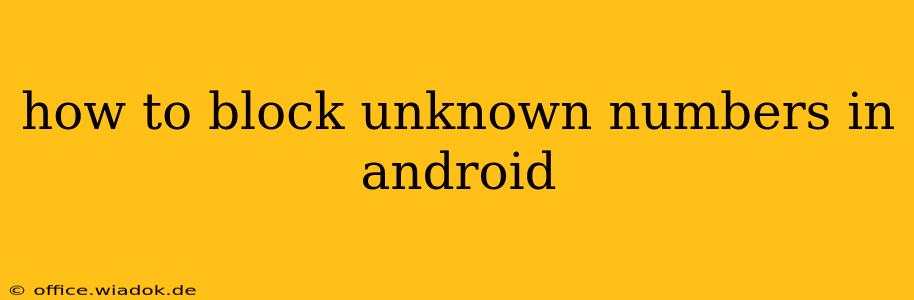Are you tired of unwanted calls from unknown numbers disrupting your day? Android offers several ways to effectively block these nuisance calls, ranging from simple built-in features to powerful third-party apps. This guide will walk you through the best methods to silence those annoying rings once and for all.
Understanding Android's Blocking Capabilities
Before diving into specific techniques, it's important to understand how Android handles call blocking. Most modern Android versions incorporate a native call blocking feature, allowing you to easily block individual numbers or entire categories of calls, such as those from unknown or private numbers. However, the exact implementation might slightly vary depending on your Android version and phone manufacturer (Samsung, Google Pixel, etc.).
Method 1: Blocking Numbers Directly from the Recent Calls List
This is the simplest method for blocking a specific number you've already received a call from.
- Open your phone's recent calls log. This is usually accessible through the phone app.
- Locate the unwanted number.
- Tap and hold the number. A menu should appear.
- Select "Block number" or a similar option. The exact wording may differ based on your phone's software.
This method is quick and efficient for dealing with individual numbers that have already contacted you.
Method 2: Blocking Unknown Numbers Using Built-in Settings
Many Android phones offer the ability to automatically block calls from unknown numbers. This is a powerful feature to tackle the constant barrage of spam and robocalls. The location of this setting might vary, but generally, you can find it through these steps:
- Open your Phone app.
- Look for "Settings," "More settings," or a similar icon. This is often represented by three vertical dots.
- Navigate to "Blocked numbers" or "Call blocking".
- Enable the option to block unknown numbers, private numbers, or calls not in your contacts. The specific wording will depend on your phone's operating system and manufacturer. You might find options like "Block unknown callers," "Block private numbers," or "Block all calls from unknown numbers."
Method 3: Leveraging Third-Party Apps for Enhanced Blocking
If the built-in features aren't sufficient, numerous third-party apps offer more advanced call blocking capabilities. These apps often include features like:
- Advanced identification of spam and robocalls: They can identify and block calls from known spam sources before they even ring.
- Customizable blocking rules: Create more sophisticated blocking rules based on area codes, prefixes, or other criteria.
- Community-based spam reporting: Contribute to a database of known spam numbers, benefiting the entire community.
Caution: When choosing a third-party app, carefully review its permissions and user reviews to ensure its safety and effectiveness.
Method 4: Utilizing Google's Call Screening Feature (for Pixel Phones)
Google Pixel phones offer a built-in call screening feature powered by Google Assistant. This feature automatically screens calls from unknown numbers, analyzing the call and transcribing a message from the caller. You can then choose to answer or reject the call based on the information provided.
Maintaining Your Privacy and Security
Remember that while blocking unknown numbers significantly reduces unwanted calls, it's also crucial to be aware of other privacy and security measures. Regularly review your app permissions, be cautious of suspicious links or emails, and stay updated on the latest security threats.
Conclusion: Silence the Noise
Blocking unknown numbers on Android is a straightforward process with multiple effective options. Whether you use the built-in features or explore third-party apps, you can regain control of your calls and enjoy a more peaceful communication experience. Choose the method that best suits your needs and enjoy the quiet!